Spam protection
Introduction
FASTPANEL® allows you to enable anti-spam module SpamAssassin.
Installing and Configuring SpamAssassin
To install and configure SpamAssassin, navigate to "Settings" -> "Applications", find SpamAssassin in the list, and click the install button.
Wait until the status changes to "Installed".
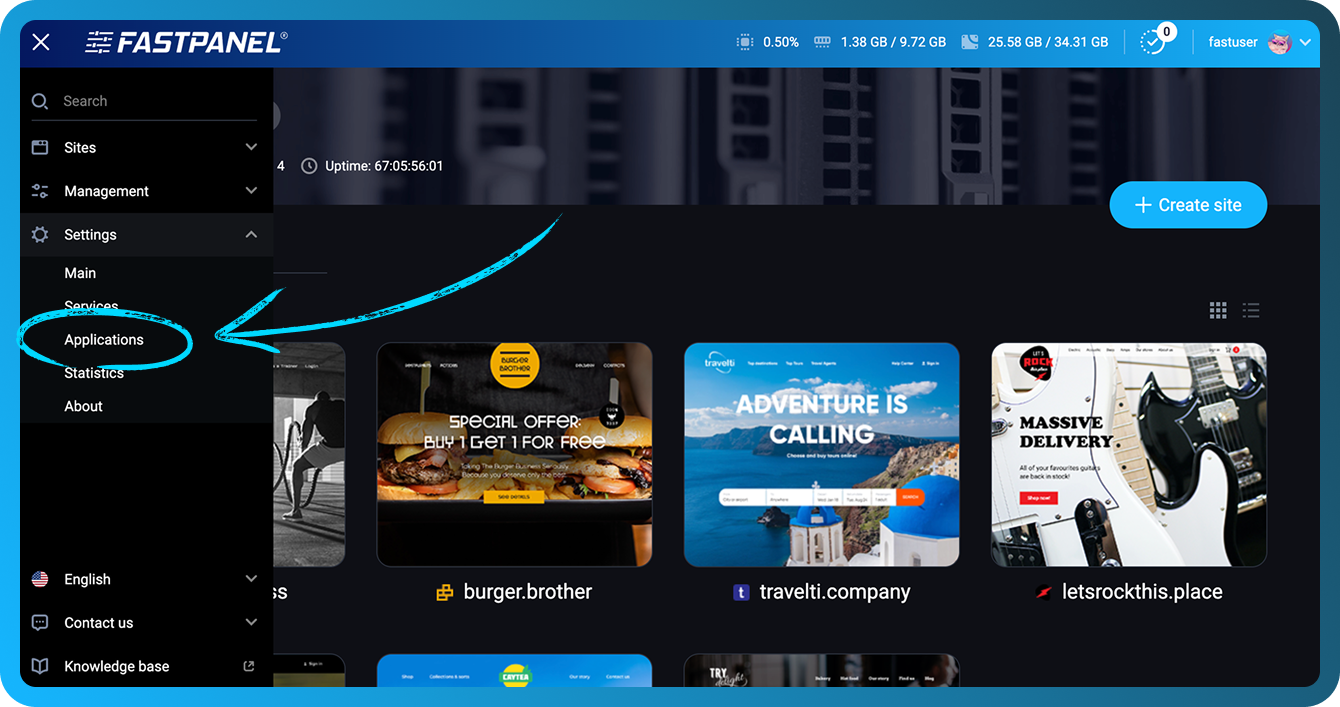

Once installed, activate SpamAssassin by going to "Settings" -> "Mail" -> "General Settings".
In the "General settings" section, toggle the SpamAssassin switch to enable spam filtering.


To apply spam filtering to specific mailboxes, go to "Mail" -> "Mailboxes", select or create a mailbox, and enable the "Reject spam" option in the mailbox settings. Save the changes to complete the setup.
