Mail statistics
This feature is available exclusively for users with an Extended License.
FASTPANEL® includes a Mail statistics feature that allows you to easily monitor outgoing email activity for an entire domain or individual mailboxes. You can quickly see how many messages were sent, delivered, or bounced, and view detailed SMTP error codes with recommendations explaining why certain emails were rejected.
Configure automatic statistics collection
- To enable automatic mail statistics collection, navigate to "Settings" → "Mail" → "Statistics" and toggle the "Enable statistics collection" option.
If you prefer not to collect data automatically, disable this option. You will then need to manually click the "Update" button in the statistics view (see the next section) to refresh the data.
-
You can define how often the statistics are automatically updated — from every 1 hour up to every 24 hours.
-
To save your settings don't forget to click on the "Save" button.

Statistics view
To view the statistics, navigate to "Management" → "Mail", and click the graph icon next to the domain you want to analyze.
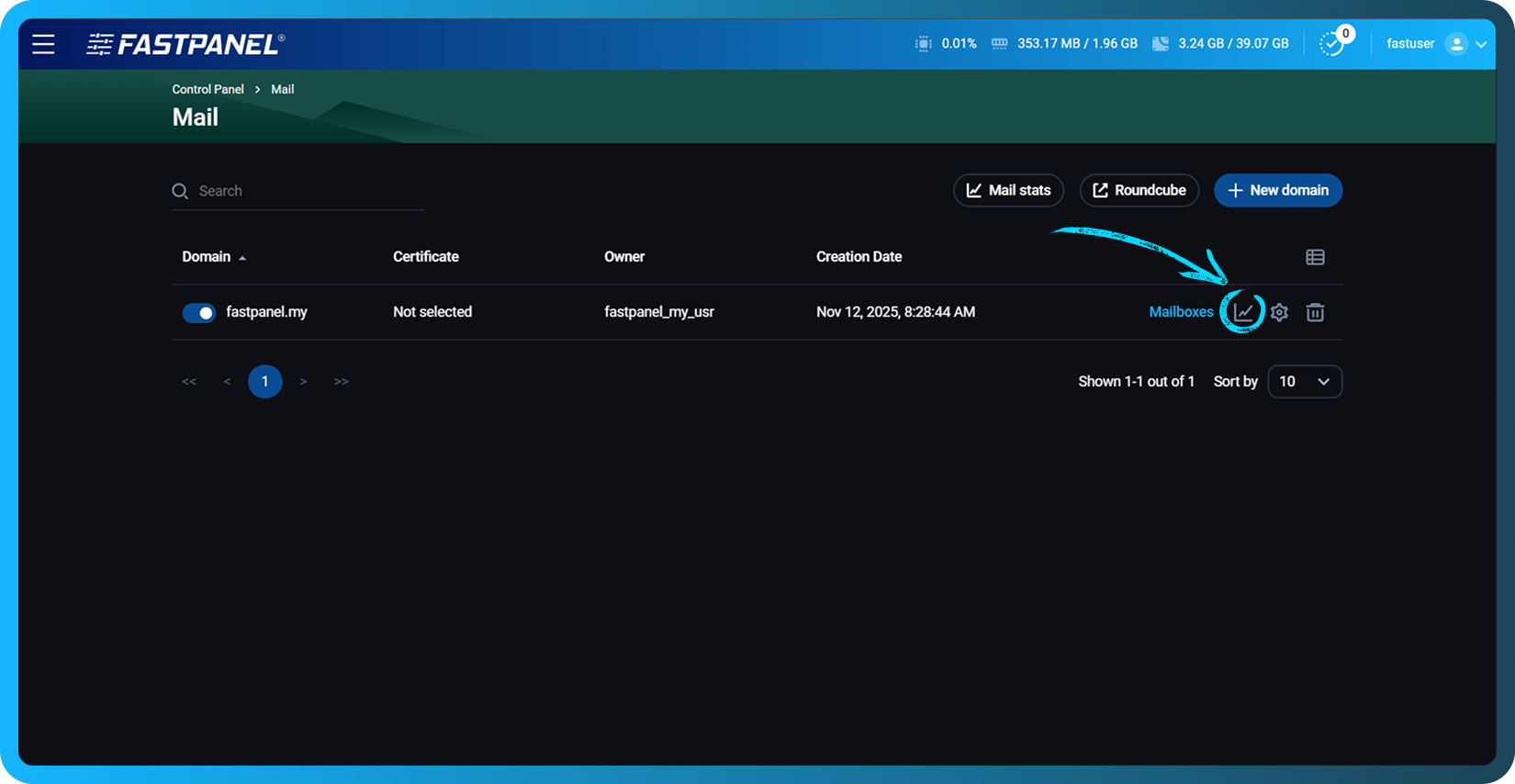
The statistics view is divided into three main sections, which are described in detail below.
Statistics chart
Displays the total number of sent, delivered, and bounced messages over the selected time period. The chart helps you identify trends and delivery issues at a glance.
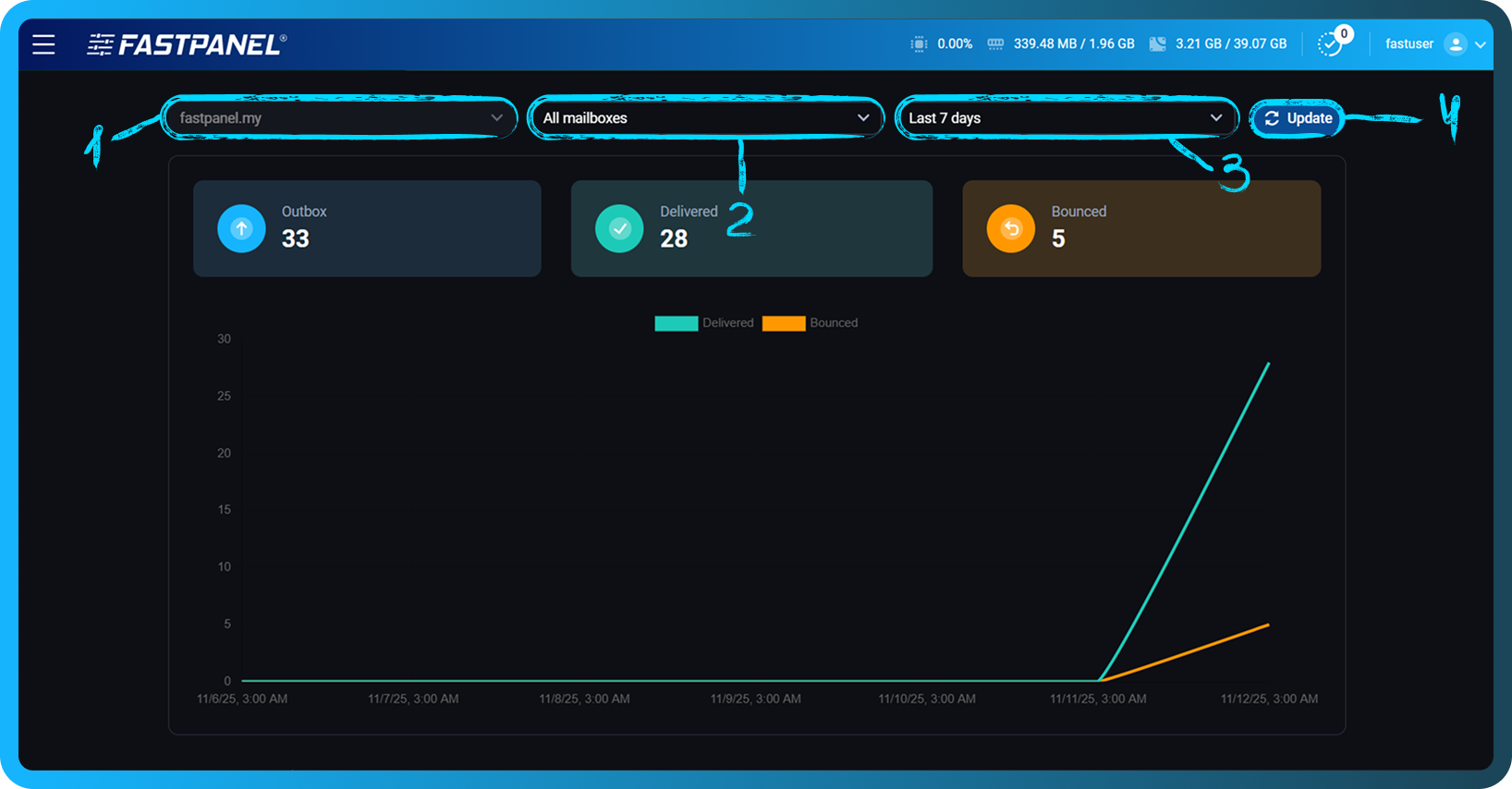
You can customize the displayed data by:
-
Selecting a mail domain.
-
Selecting statistics for the entire domain or a specific mailbox.
-
Choosing the time range for the report — from the last 24 hours to the last month.
-
Clicking the "Update" button to manually refresh the statistics and retrieve the latest data.
Top bounce reasons
Lists the most frequent causes of message delivery failures, along with their corresponding SMTP error codes. This allows you to understand and address recurring problems.
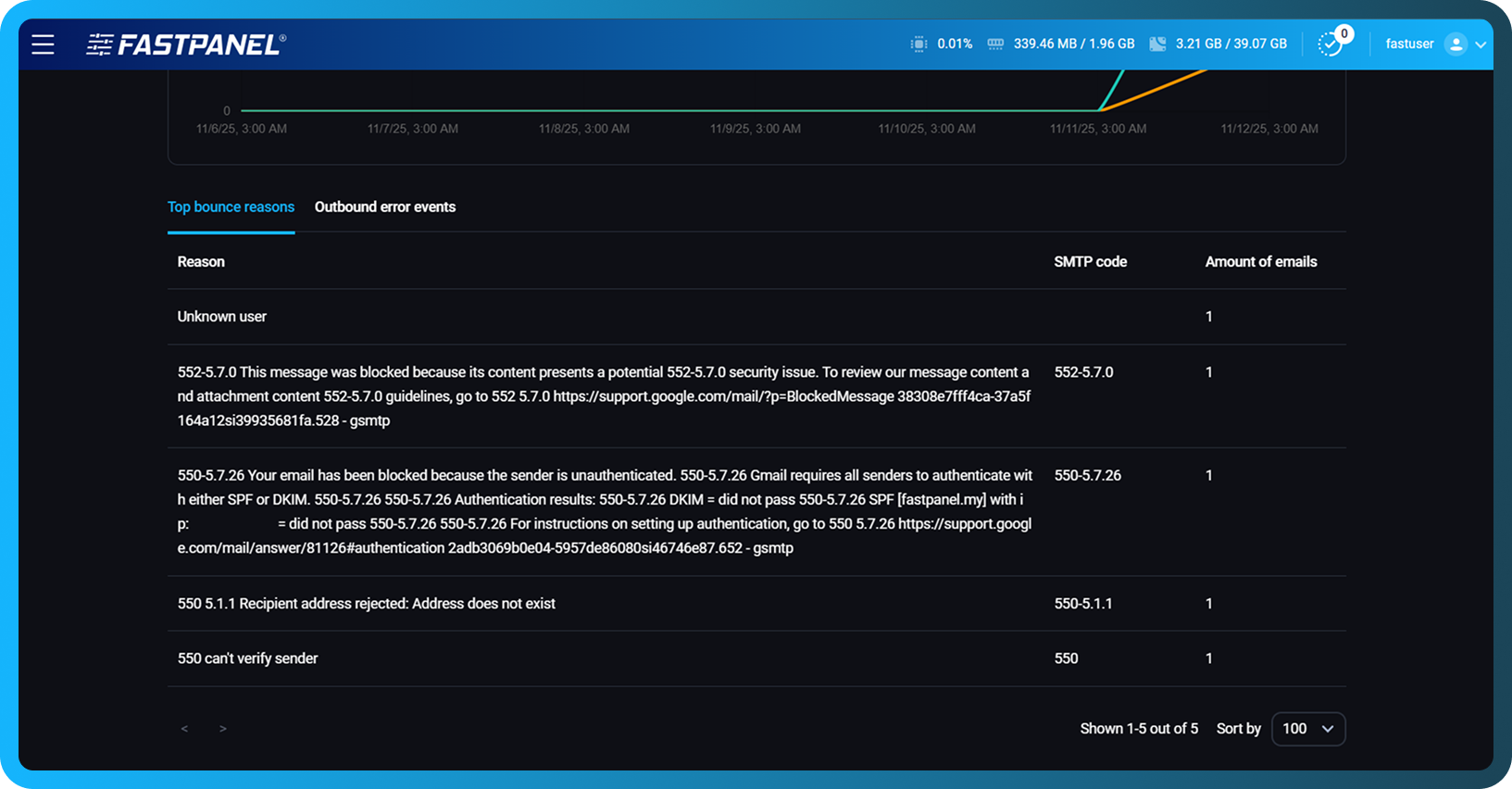
Outbound error events
Provides detailed information about each rejected or undelivered message, with recommended actions to resolve issues.
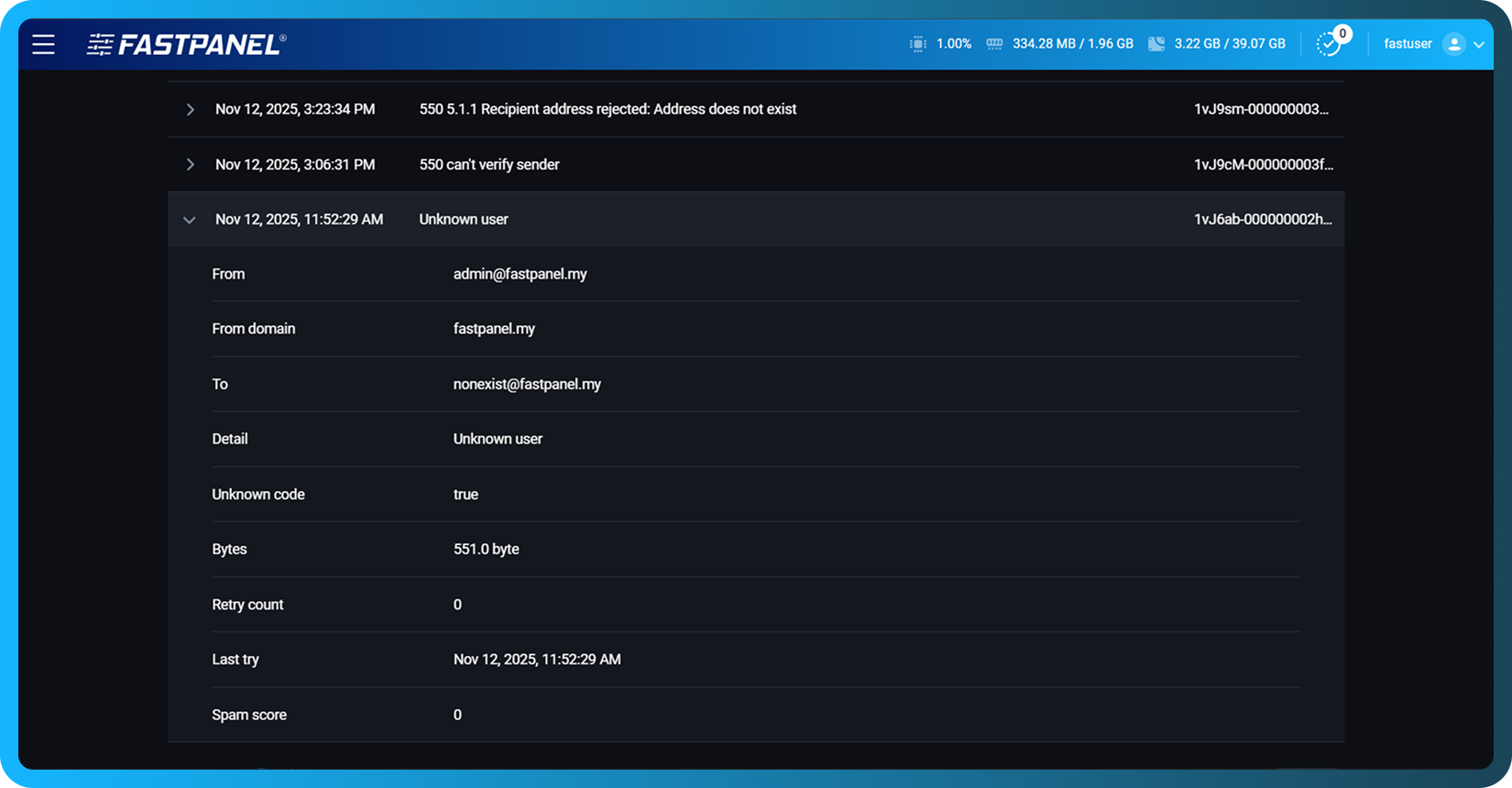
For each record, the following details are displayed:
-
Date/Time — the exact time when the delivery attempt occurred
-
Queue ID — the unique identifier of the message in the mail queue
-
From / From domain / To — sender and recipient addresses, as well as the originating domain
-
SMTP code — the response code returned by the recipient’s mail server (for example, 550-5.7.26)
-
Advice — a short explanation of the issue and a recommended action (e.g., “Message rejected by Gmail: missing or failing SPF/DKIM authentication”)
-
Detail — the complete SMTP response text, which may include a link to external documentation from the recipient server (for example, Gmail support pages)
-
Unknown code — indicates whether the SMTP response could not be classified
-
Bytes — size of the email message
-
Retry count — number of delivery attempts made before the message was permanently rejected
-
Last try — timestamp of the final delivery attempt
-
Spam score — spam evaluation result, if applicable
This data provides a comprehensive overview of outbound delivery issues, helping you diagnose authentication, reputation, or configuration issues.