How to reset password
Introduction
FASTPANEL® provides two different ways to change any user’s password:
Changing password via FASTPANEL itself
This way is suitable if the previous password is known (the panel access isn’t lost).
To use this option you need to log in the FASTPANEL® and go to "Management" → "Users" menu, then click "Change Password"
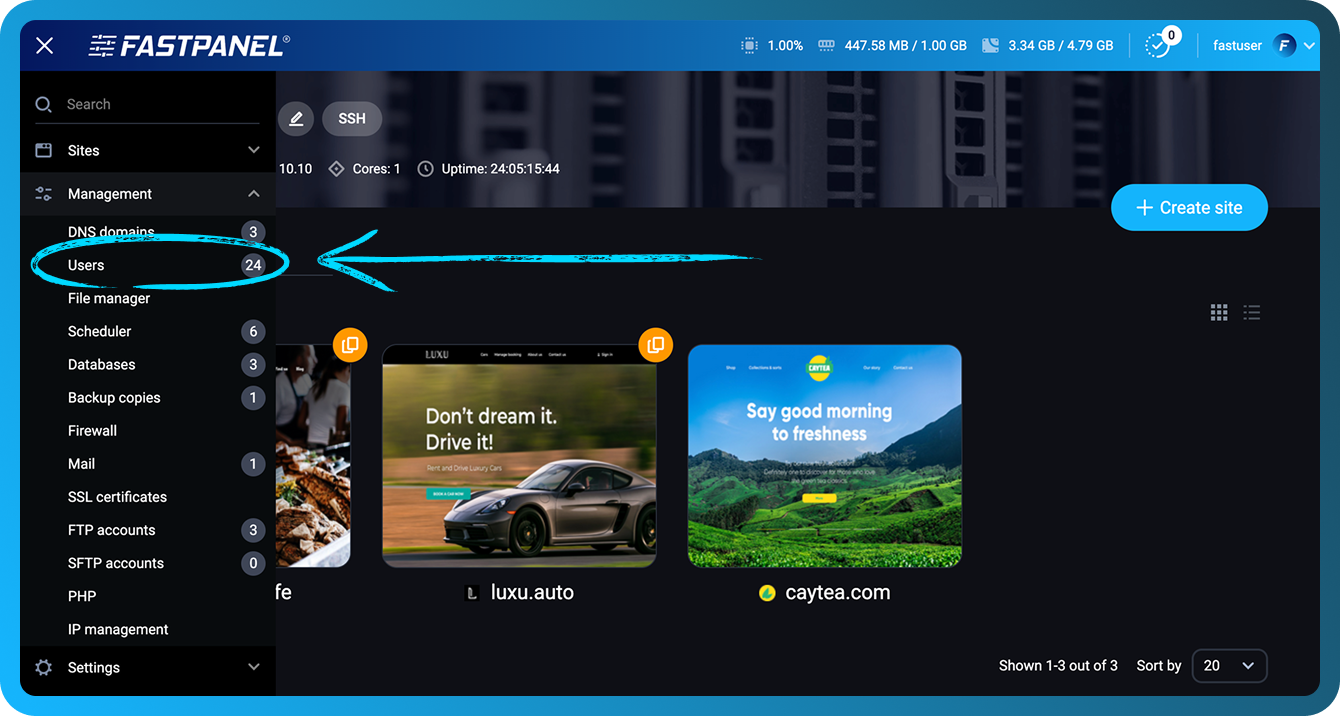
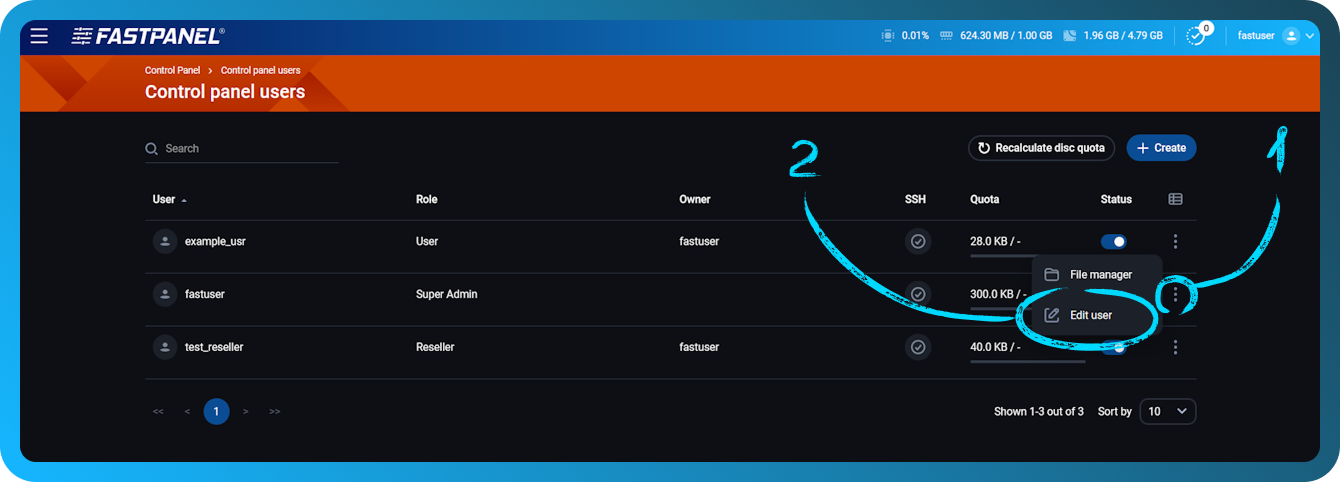
In the modal window that opens, enter your old password, and then enter a new one twice, and after that click the "Save" button
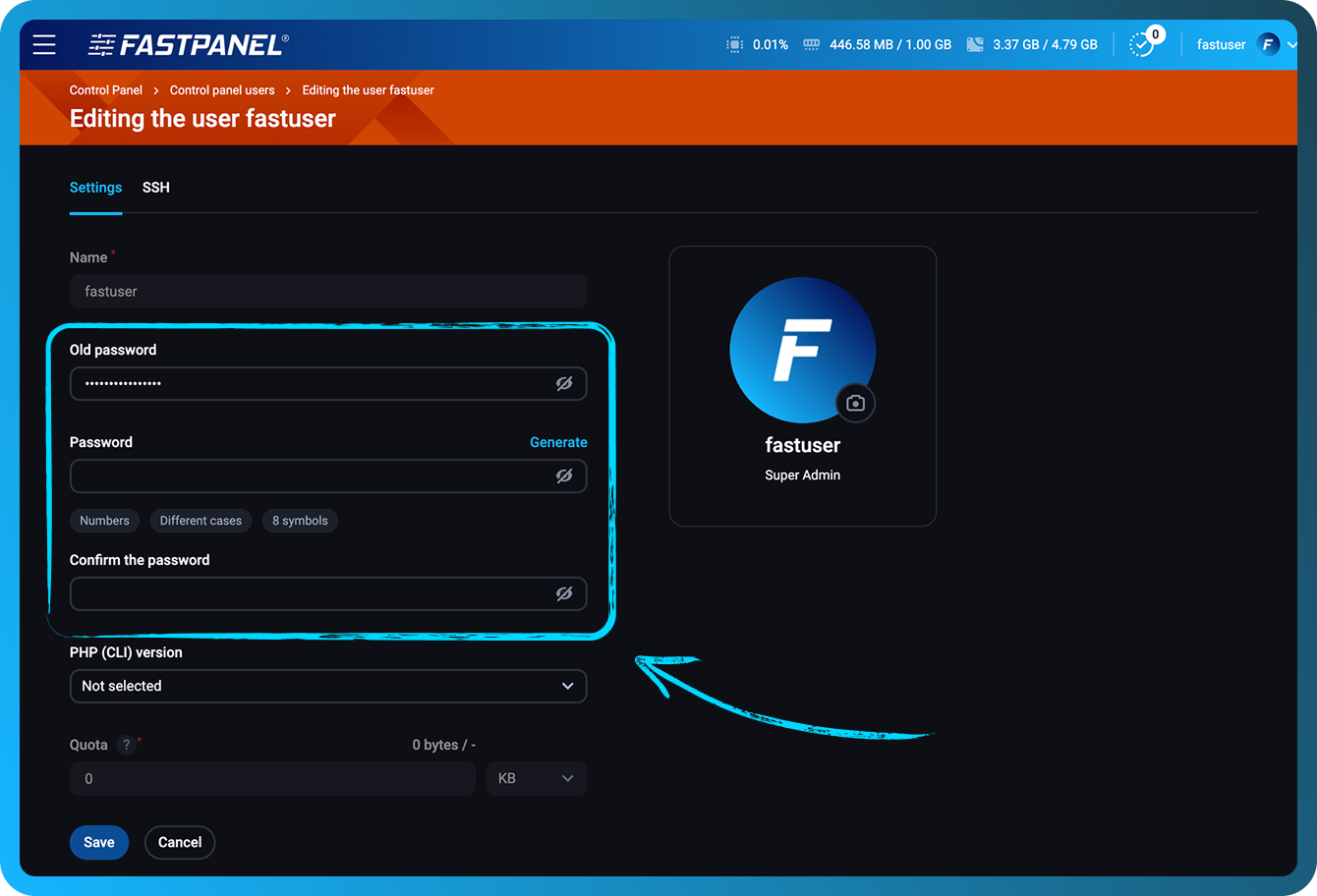
Changing password via SSH
This way is suitable if the previous password is unknown (the panel access is lost). For changing password via SSH, old password is not required.
To use this option you need to:
-
Connect to your server via SSH using your root-password:
ssh root@your.server -
Use a command
passwd user_nameFor example, to change the password of the user named fastuser, the command should look like:
passwd fastuserAfter you run the command, it will require to enter and confirm a new password
noteno characters will be displayed on the screen during entering and confirming a new password.
-
If the password change was successful, you will get the following message:
passwd: password updated successfully
After that you may log in the panel using your new password