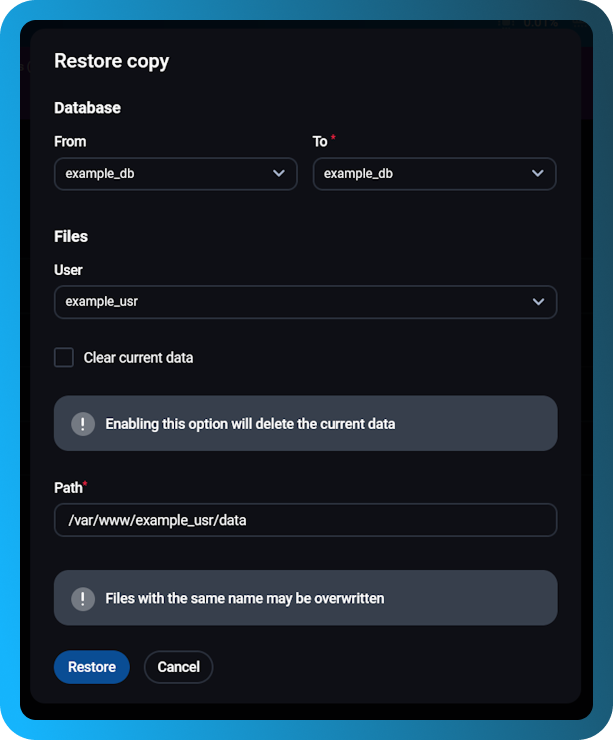Differential backup restore
To manage differential backups, go to "Backup copies" in the control panel and select the "Differential plans" tab. Here, you will see all available differential backup plans. To view or manage differential backups for a specific plan, click on the list icon (next to the plan name).
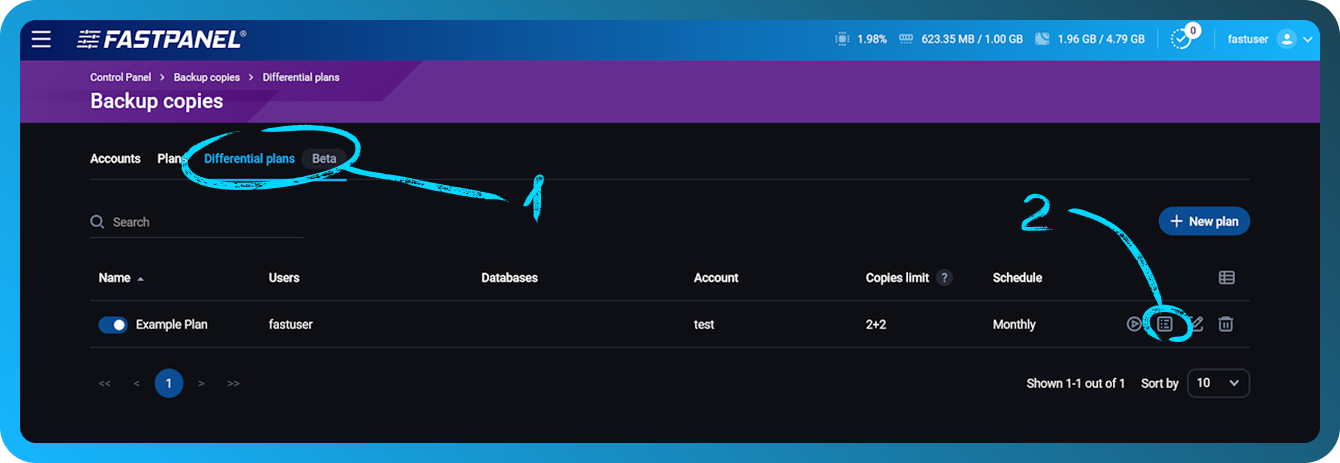
Once you select a plan, you will see a list of full and partial backups created under that plan.
Full backups are labeled as "full" and partial backups as "partial".
To restore a differential backup, locate the backup file you want to restore and click the "Restore button" (circular arrow icon).
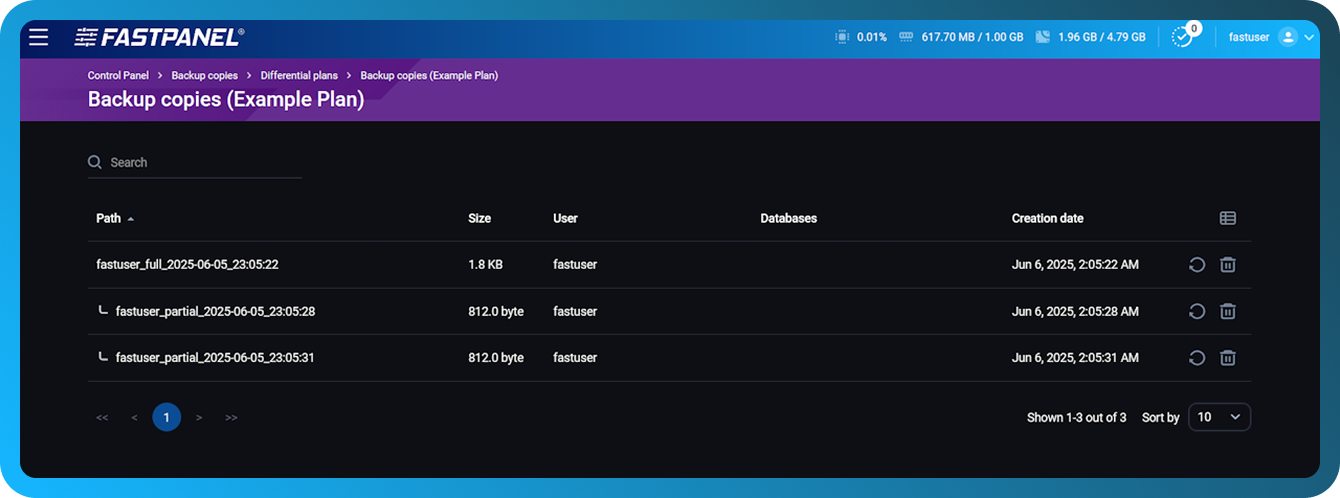
In the restoration window, you will be prompted to:
- Select the source database (From) and the target database (To).
- Choose whether to clear existing data before restoring (optional). Note: This will only delete data within the user's www directory.
- Specify the path for backup copy restoration. This option is only available if data deletion is not selected.
Click Restore to start the process.