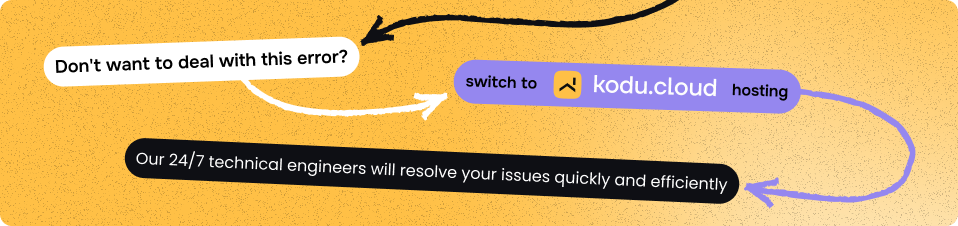Troubleshooting common problems
Placeholder page is displayed instead of the website
There could be several reasons for this. The most common ones are:
-
The domain name of your website points to a third-party server
First of all, it's worth making sure that no typos were made when adding A and AAAA records to the domain zone (DNS).
-
The domain name of the website points to a server where this website does not exist
Please ensure that your website is created on the server. To create a new empty site, please refer to the manual.
-
You're trying to access your website using HTTPS, but the website does not use an SSL certificate
This is a common issue for Cloudflare users who are using the "Full" encryption mode. You should use an SSL certificate or access the website via
http://with disabled "Full" mode.You are able to issue a free SSL certificate from Let's Encrypt. If you already have an SSL certificate, you can add it to the server.
-
The website's domain name has an AAAA record, but the IPv6 address isn't selected in the website settings
This issue will only affect visitors accessing the Web using IPv6.
You should enable IPv6 on your website or remove the AAAA record.
To change the website settings, go to the website card in FASTPANEL® and then to "Settings" → "Basic". In the "IP address" dropdown list, check the addresses specified in domain's AAAA records.
404 error in browser when accessing control panel
If you encounter this error, check for the presence of the fastpanel2 package, which might have been removed by the OS package manager to resolve dependencies when installing other software.
For Debian/Ubuntu:
dpkg -l | grep fastpanel2
For CentOS/Alma/Rocky:
rpm -qa | grep fastpanel2
The output should include a package named fastpanel2.
If the package has indeed been removed, you can reinstall it:
For Debian/Ubuntu:
apt install fastpanel2
For CentOS/Alma/Rocky:
yum install fastpanel2
Please note that installing fastpanel2 will result in the removal of previously installed software that caused the issue.
Let's Encrypt SSL Certificate issuance error not related to DNS cache
Certificate issuance may fail if the domain for which the certificate is being issued is present in the /etc/hosts file in lines beginning with:
127.0.0.1
::1
To successfully issue the certificate, remove the domain from these lines in the /etc/hosts file.
"Unable to execute /path/to/php -f /path/to/file" error occurs when accessing global PHP settings
The error Unable to execute /path/to/php -f /path/to/file occurs when overriding certain PHP directives globally.
To resolve this issue, it is recommended to move these changes to the PHP settings of the website. The PHP settings of the website are accessible from the website's card.
ProFTPD error message: "warning: unable to determine IP address of '%hostname'"
The error warning: unable to determine IP address of '%hostname' occurs when starting the ProFTPD FTP server if the server's hostname cannot be resolved to an IP address.
To resolve this error, specify a valid hostname for the server. It is recommended to use a third-level domain, for example, www.example.com.
You can specify the hostname with the following command:
hostnamectl hostname YOUR_DOMAIN
where YOUR_DOMAIN is the desired hostname.
.htaccess site rules are not working
It's likely that the site's PHP handler is set to PHP-FPM, which ignores the contents of .htaccess files.
To make .htaccess files work, you'll need to select CGI, FastCGI, or Apache as the handler.
"Fatal error: Allowed memory size of X bytes exhausted (tried to allocate Y bytes)" error in the website logs
The error occurs due to scripts in PHP exceeding the memory consumption limit.
Typically, this is resolved by increasing the memory_limit parameter in the PHP settings of the website.
Additionally, this parameter's value can be overridden in .htaccess files or directly within the PHP scripts themselves.
PHP-FPM services are not starting
The PHP-FPM services in the "Settings" → "Services" menu are in a Stopped state, and attempting to start them results in an error Unable to start the service.
PHP-FPM services are started automatically and can only be managed if a service with a specific PHP version is connected to a website. If the PHP-FPM service with a specific PHP version is not connected to any website, it cannot be started.
Changing upload limits for phpMyAdmin and the file manager in FASTPANEL
You can change the file upload limits in the menu "Settings" → "Main" → "Other".
Enter your desired value in the Maximum file upload size (MB) field.
521 Cloudflare Error - "Web server is down"
The service reports that it could not receive a response from the origin server. This issue may be caused by one of the following reasons:
-
Incorrect IP address in Cloudflare DNS settings
Verify the IP address in the Cloudflare DNS settings. If it is incorrect, update it to the correct value. -
Nginx web server is not running
Check whether the Nginx web server is running on the server. Navigate to "Settings" → "Services" to verify its status. If it is not running, try starting it. -
Firewall blocking access to the web server
Ensure the web server is not blocked by firewall rules. Connect to the server via SSH and inspect the current firewall rules using the commands:iptables-save
ip6tables-save
Other issues
If you did not find a solution to the issue with FASTPANEL in this article, please contact our support service. We will be happy to help you!