Server notifications
This feature is available exclusively for users with an Extended License.
FASTPANEL® allows monitoring of key server metrics: CPU load, Load Average 5, disk usage, and RAM consumption. When a metric exceeds its threshold, alerts are sent automatically to Telegram or Slack. Configuration is located under "Settings" → "Notifications".
This article explains how to set up delivery channels and configure notification parameters, including thresholds and triggers.
Channel setup
Telegram
- Create a new bot using the official Telegram bot @BotFather. Follow the link and click the "Start" button
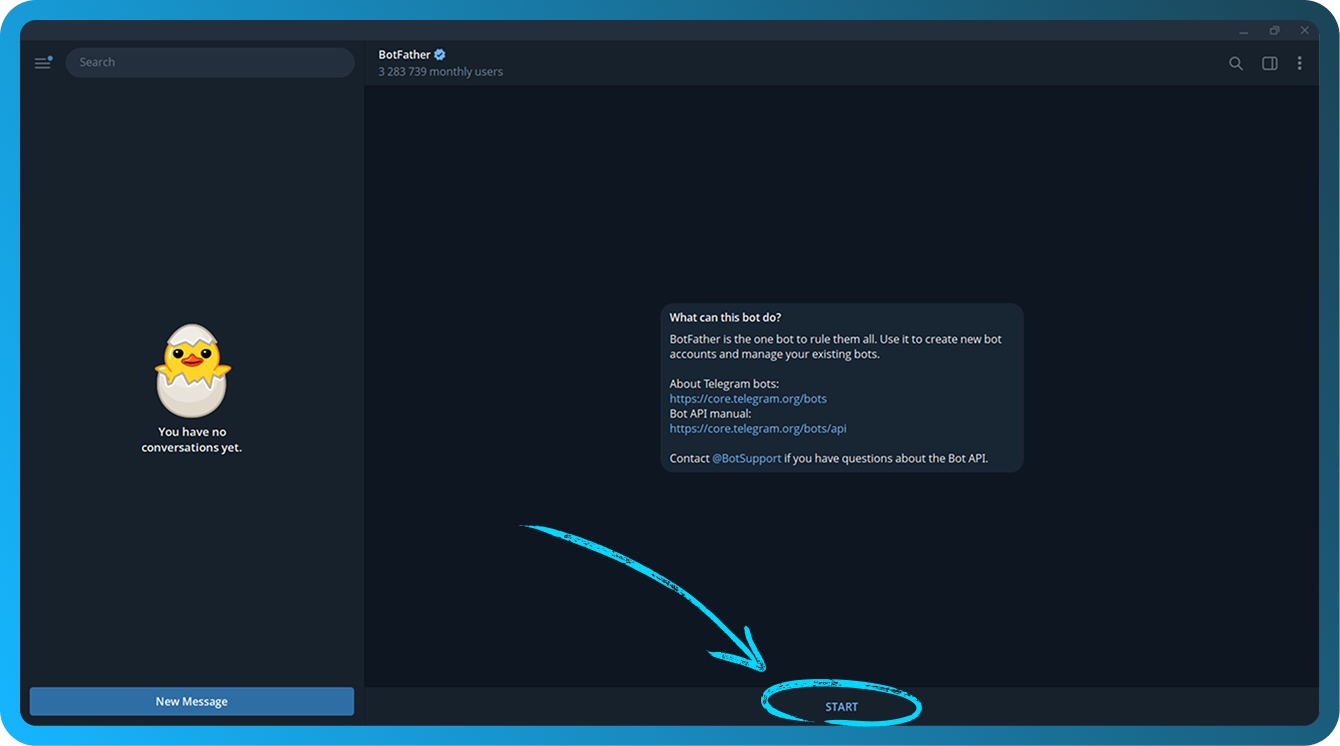
- Type
/newbotand press Enter. - Enter the desired name for your bot and press Enter.
- Enter the desired username for your bot. It must end with
bot, then press Enter. - You will receive a message starting with:
Done! Congratulations on your new bot. - Click the blue line after
Use this token to access the HTTP API:(blurred in the screenshot) to copy your bot's API token to the clipboard. Keep the token secure, as anyone with it can control your bot
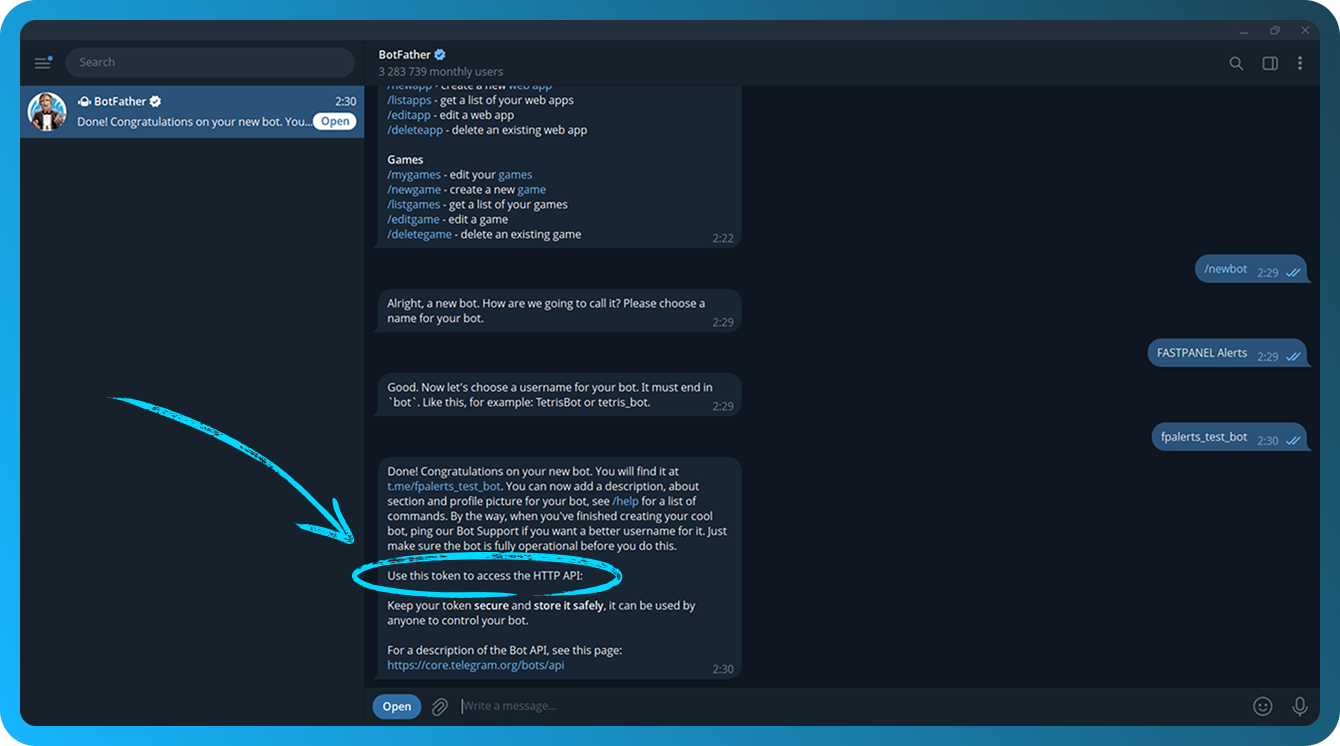
The API token is stored in @BotFather. If you forget it, send the /mybots command, select your bot, and click the "API Token" button.
- Open FASTPANEL® and navigate to "Settings" → "Notifications".
- Click the "Create channel" button
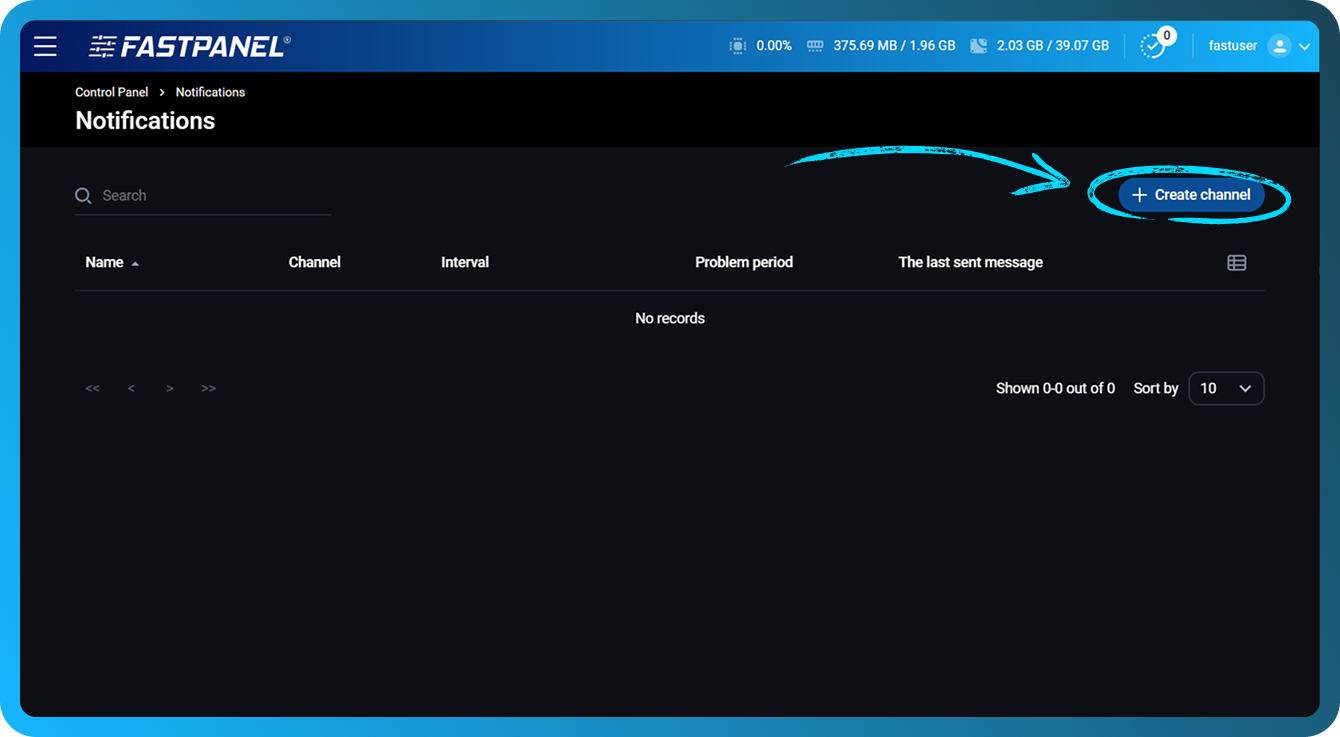
- Fill in the following fields:
- Name — Enter a name for the channel to distinguish it visually
- Channel — Choose "Telegram"
- Bot token — Paste the bot token copied in step 6
- Problem period — Set the time interval (in minutes) after which a notification will be sent if the issue persists. Minimum value is 1 minute
- Notification repeat interval — Set the interval between consecutive notifications for the same issue
- Notify about solved problems — Enable this option to receive a notification when the issue is resolved
- Add basic triggers — Enable this option to automatically create triggers for all drives, RAM, and CPU
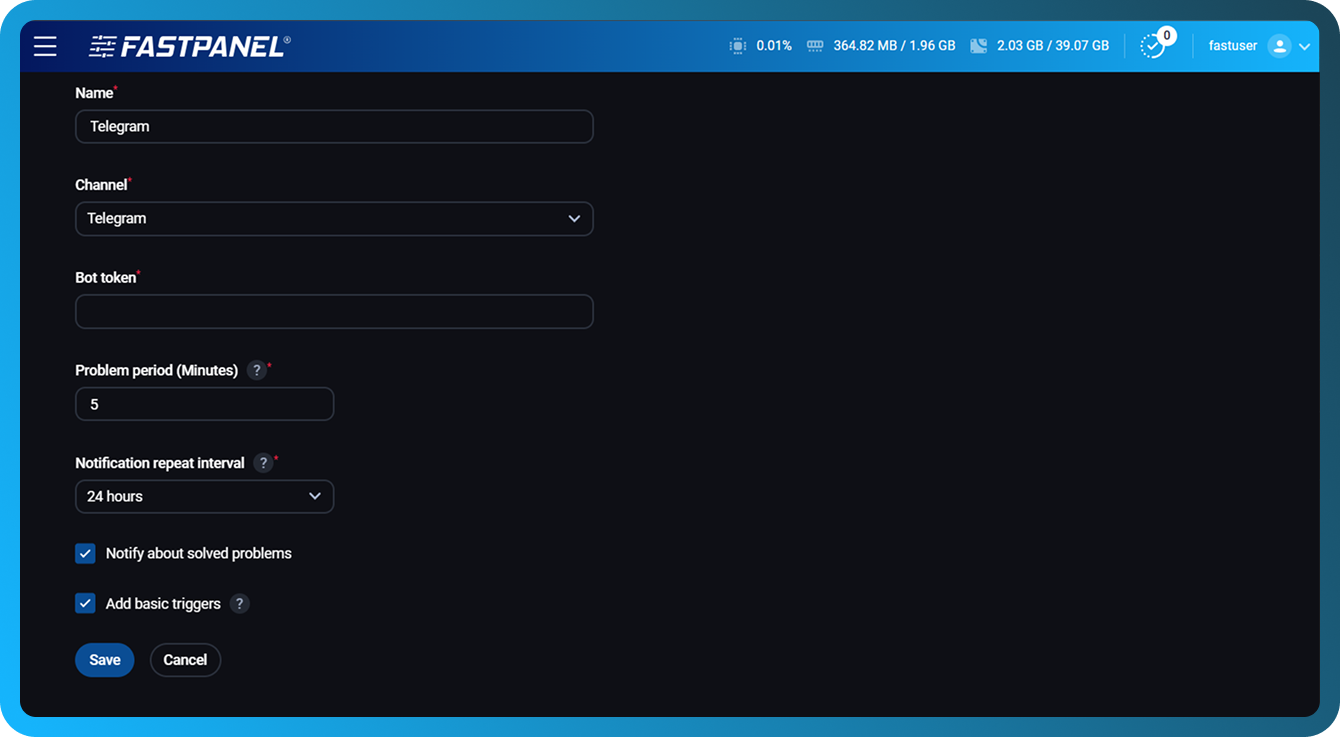
- Click the "Save" button.
- On the next screen, click the "Invite" button to invite your bot to the chat or group chat
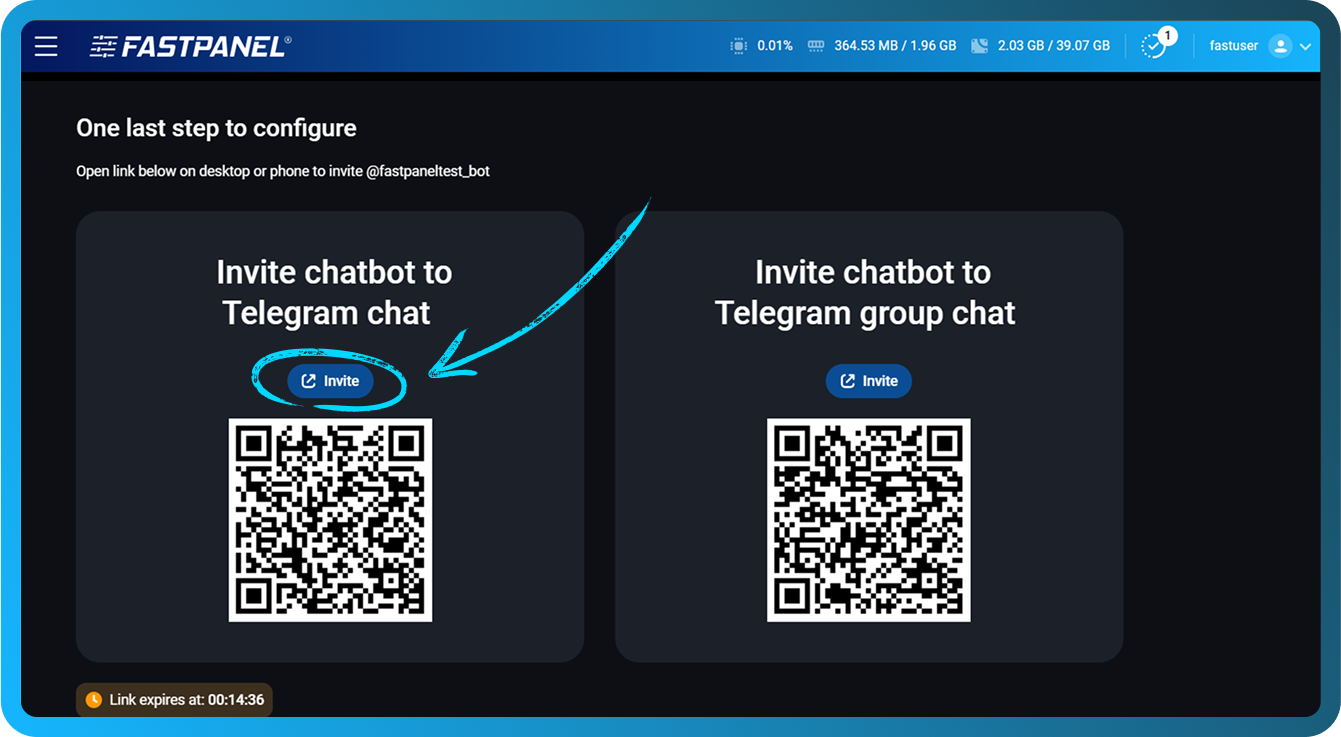
- A link will open in a new tab. Confirm the redirect to the Telegram Desktop application
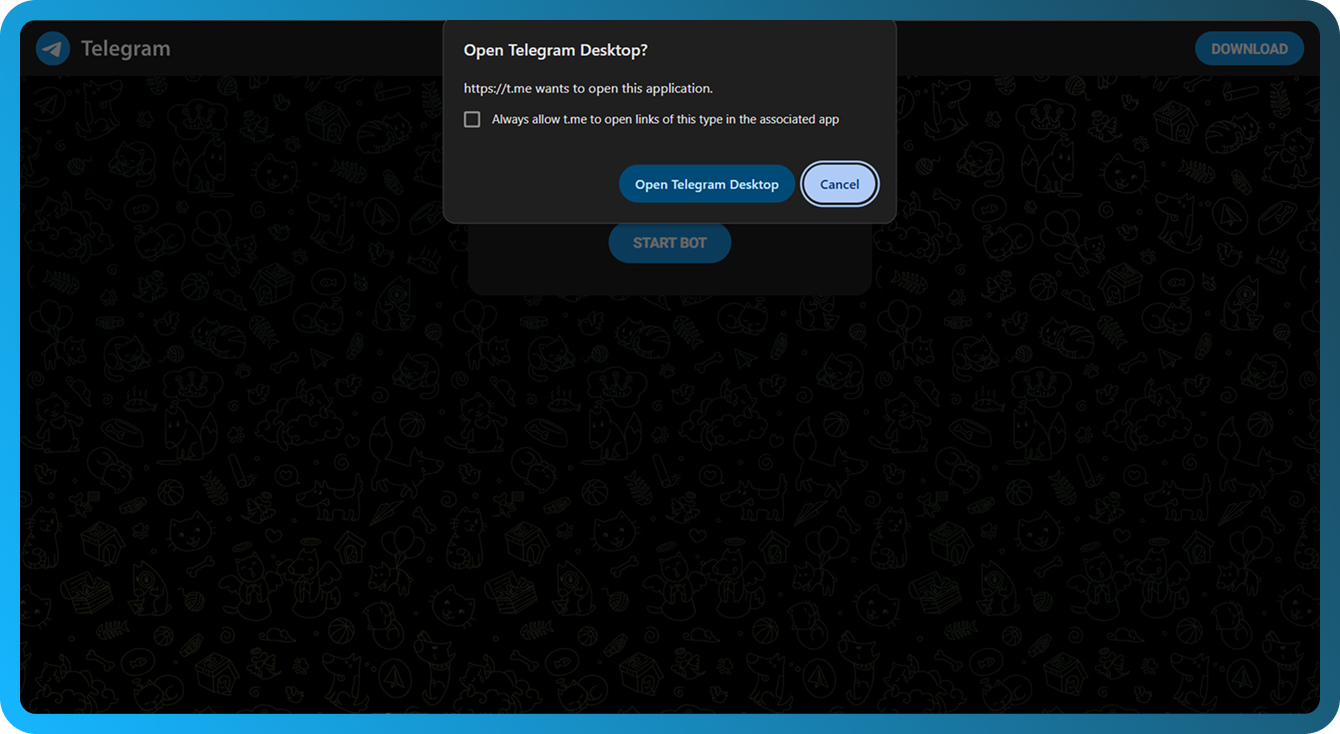
- Click the "Start" button to activate your bot
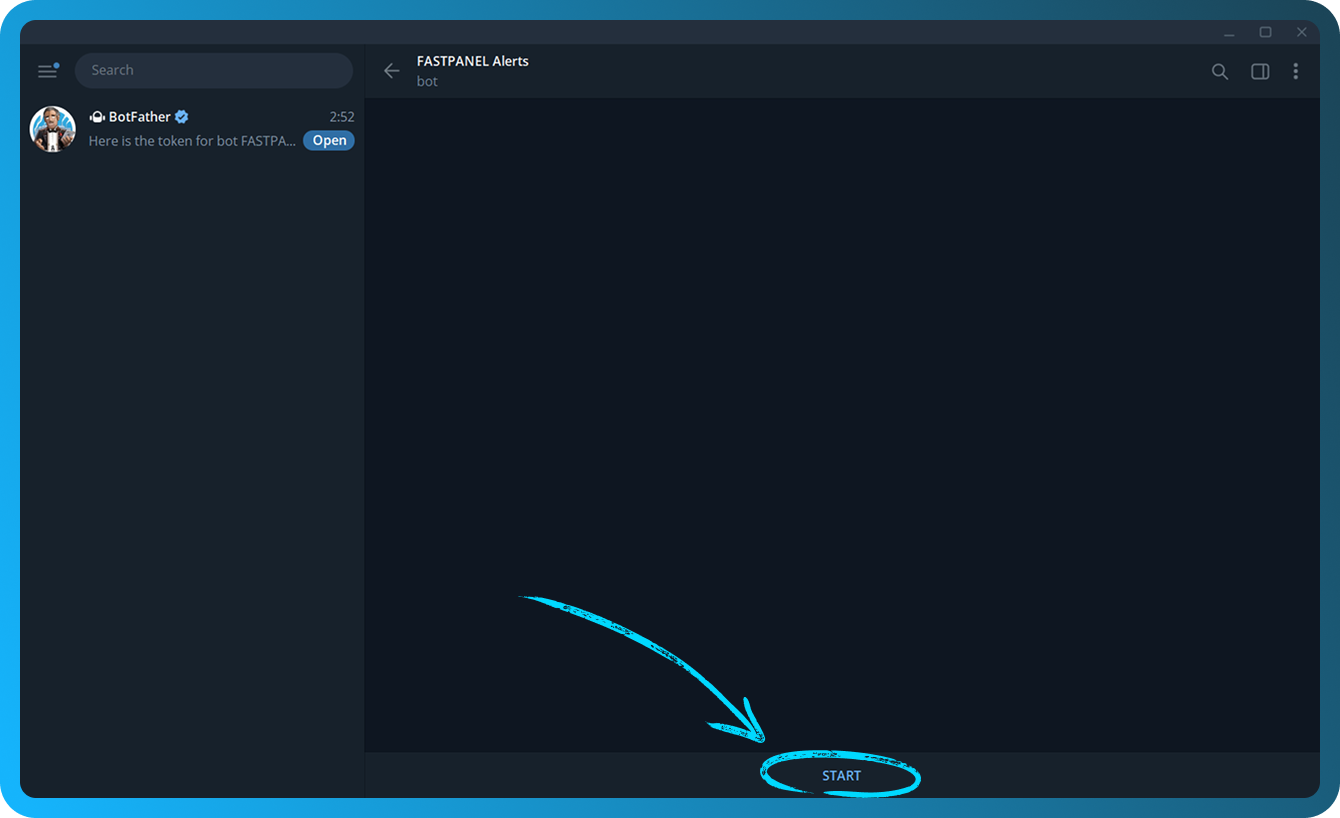
- To verify that the setup is correct, return to the FASTPANEL® tab and click the paper plane button
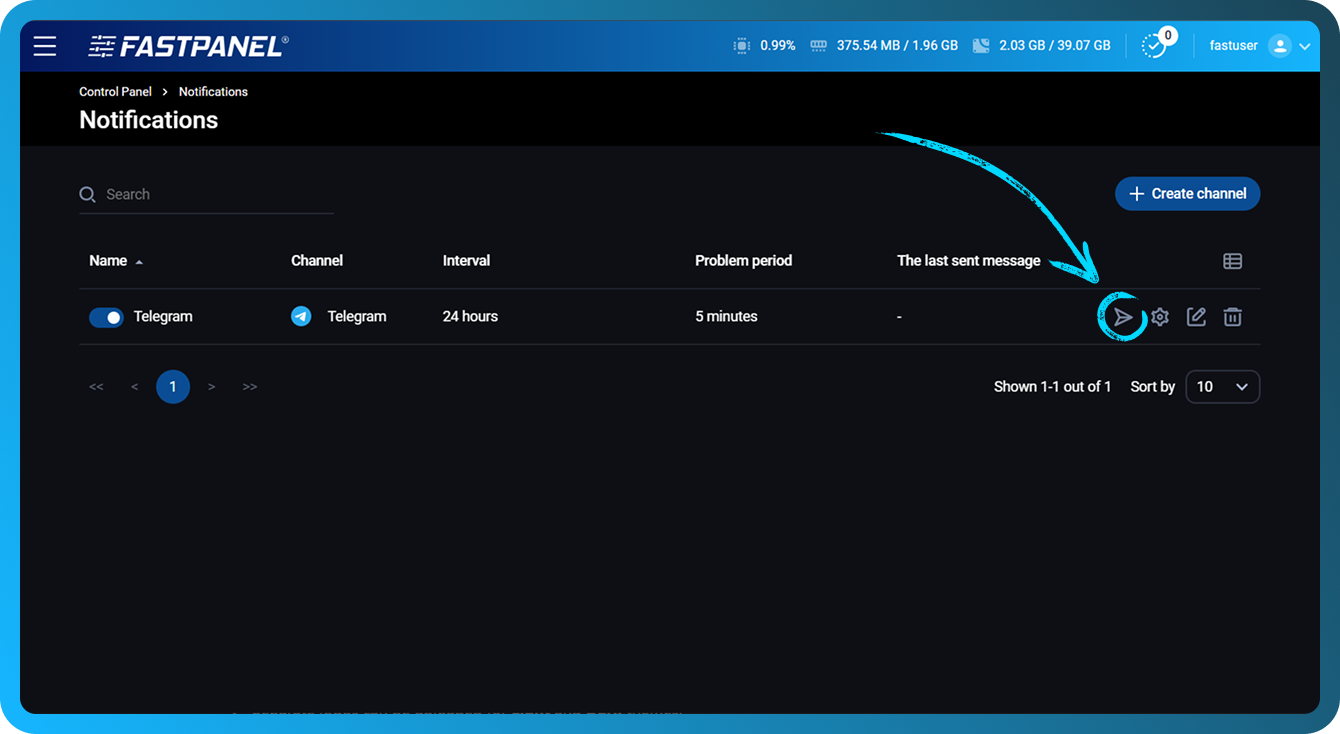
- If everything is configured properly, a test notification will be sent to the chat with your bot
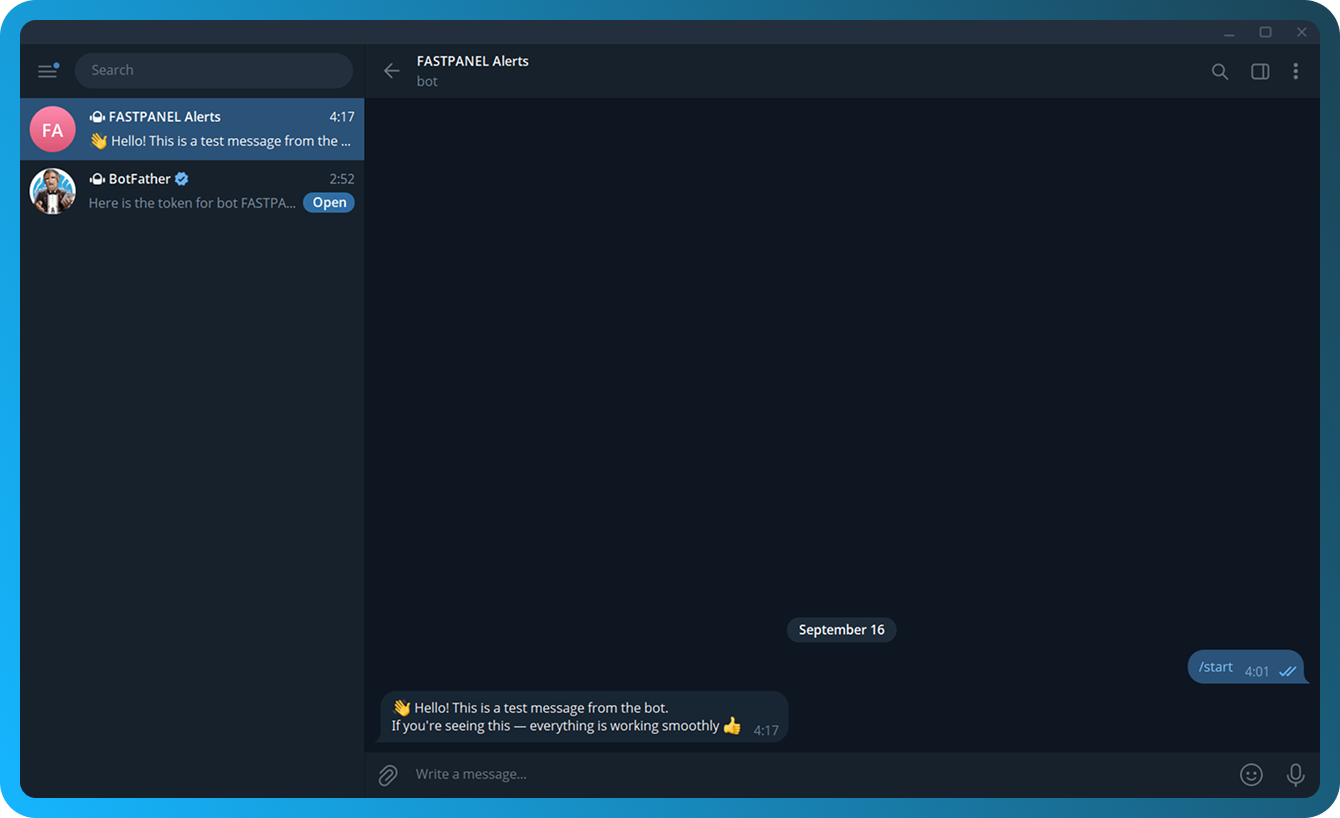
- To adjust channel settings later, click the pencil icon next to the channel
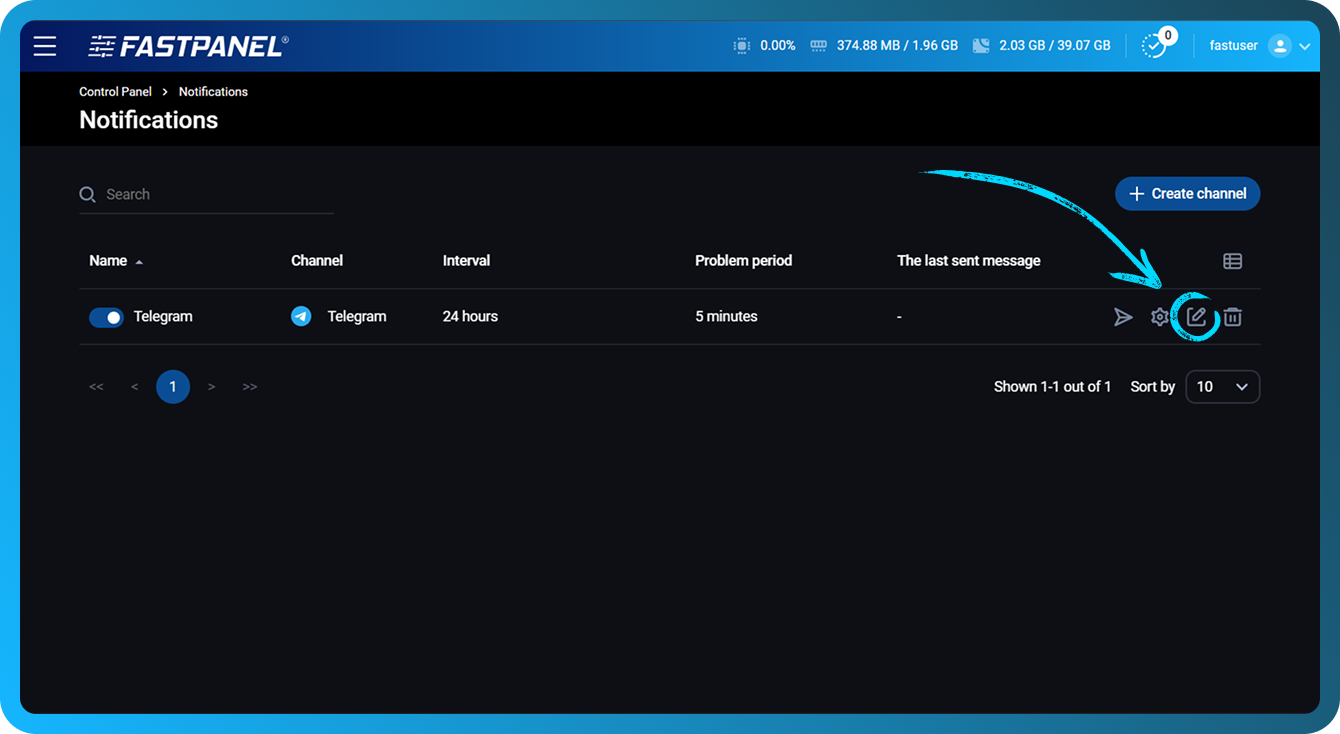
- Below is an example of a notification generated when a trigger is activated
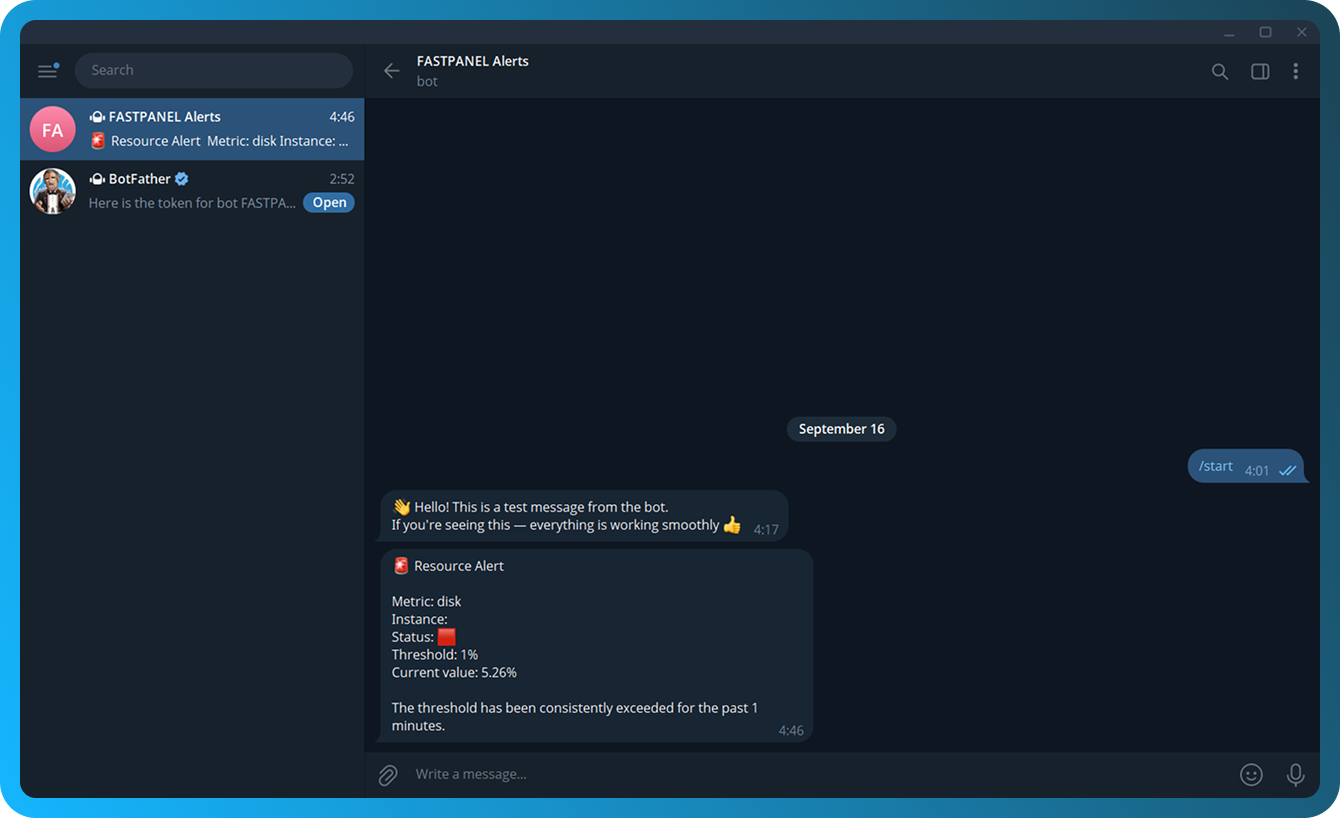
Slack
- Log in to your account and create a Slack app via the apps page.
- Select "From scratch".
- Enter an App Name, choose the workspace where the app will be created, and click “Create app”.
- In the “Features” section, open “Incoming Webhooks” and enable the feature
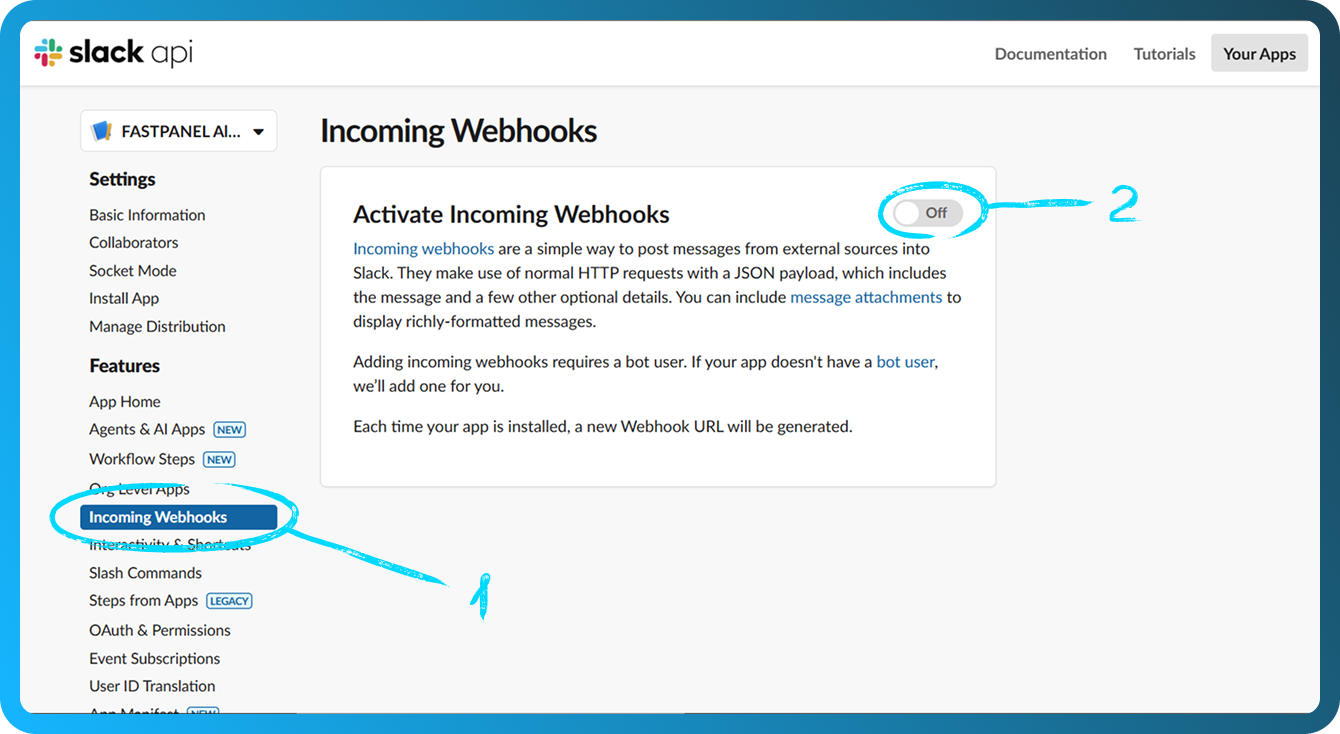
- At the bottom of the same page, click “Add New Webhook”
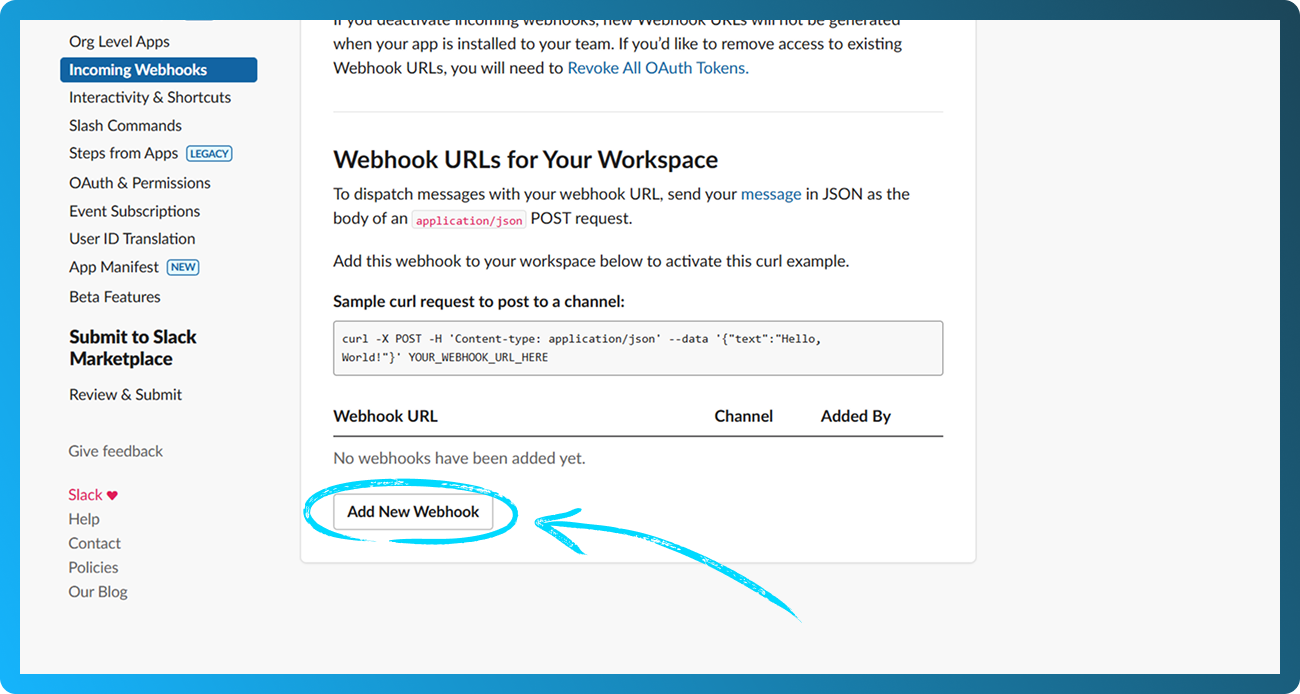
- On the next screen, select the channel where notifications will be sent. It is recommended to create a dedicated channel for alerts. Then click “Allow”.
- You will be redirected back to the webhooks page. Scroll down and click “Copy” to copy the webhook URL
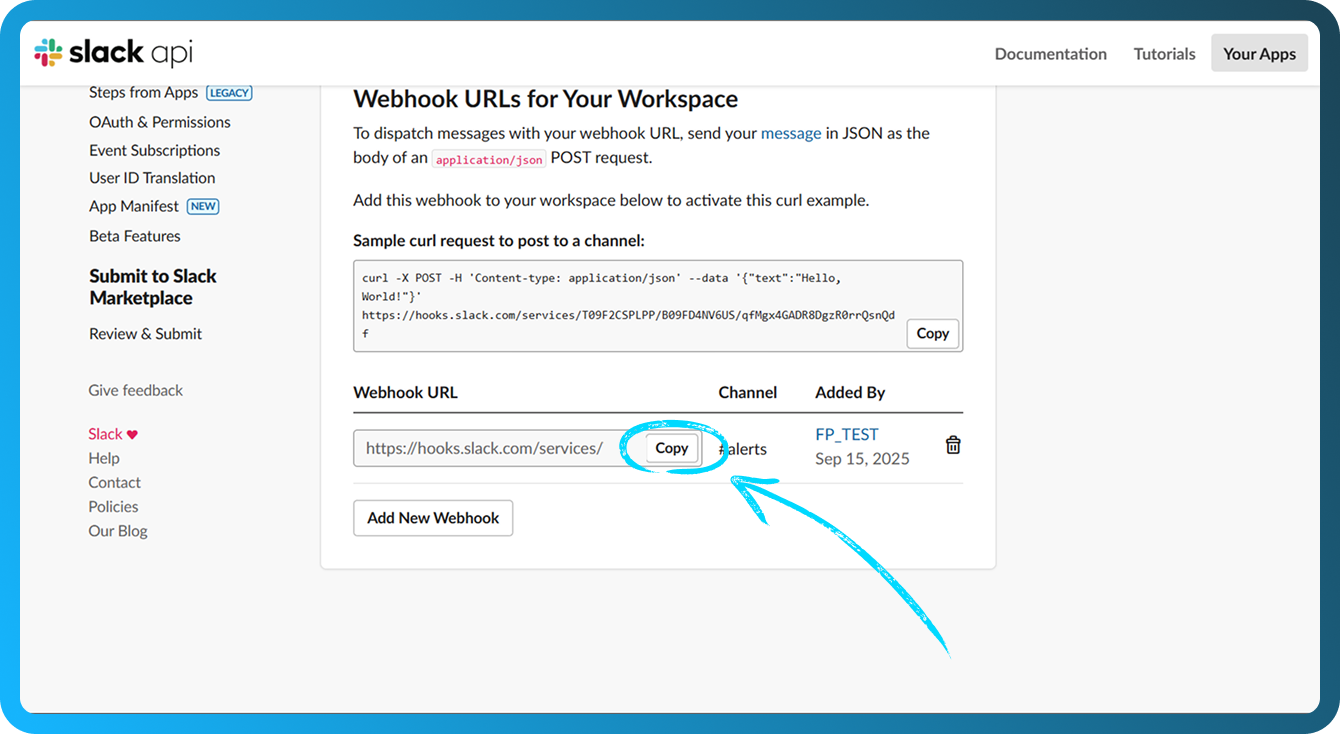
- Open FASTPANEL® and navigate to "Settings" → "Notifications".
- Click the "Create channel" button
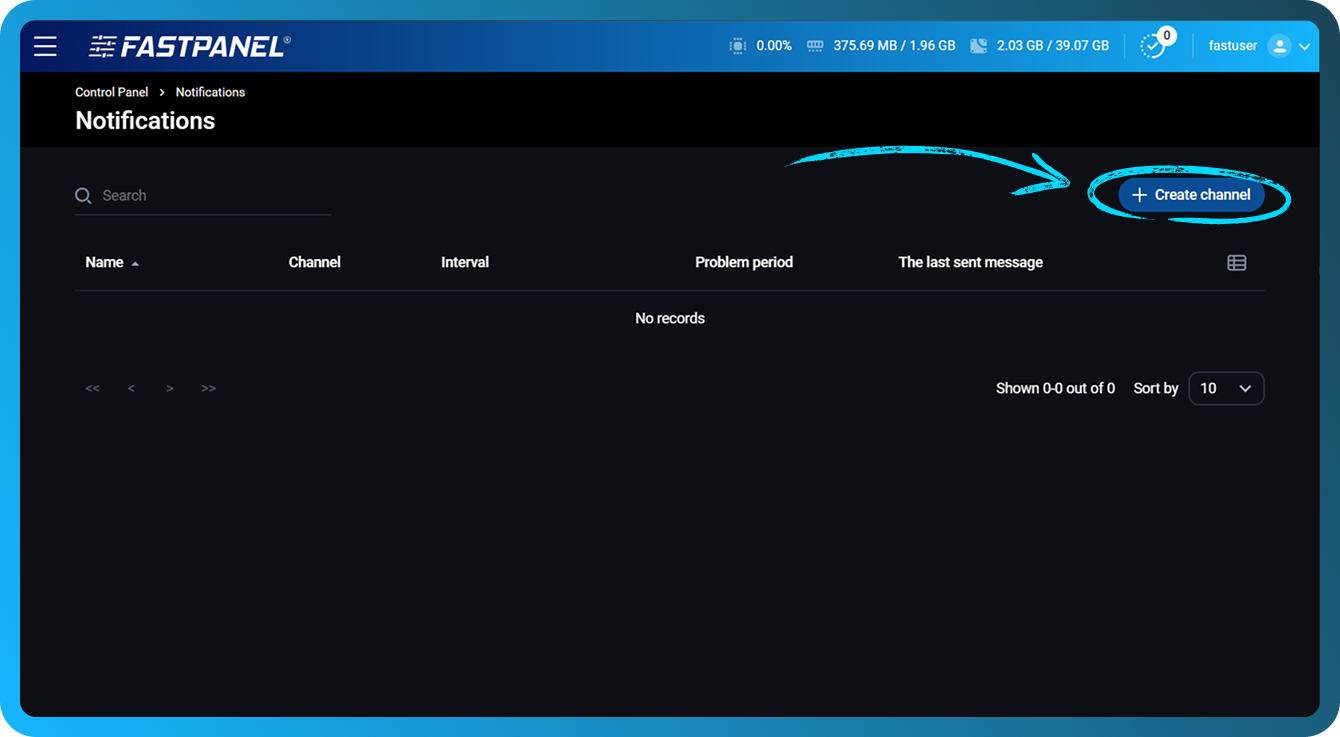
- Fill in the following fields:
- Name — Enter a name for the channel to visually distinguish it
- Channel — Choose "Slack"
- Webhook url — Paste the webhook URL copied in step 7
- Problem period — Set the time interval (in minutes) after which a notification will be sent if the issue persists. Minimum value is 1 minute
- Notification repeat interval — Set the interval between consecutive notifications for the same issue
- Notify about solved problems — Enable this option to receive a notification when the issue is resolved
- Add basic triggers — Enable this option to automatically create triggers for all drives, RAM, and CPU
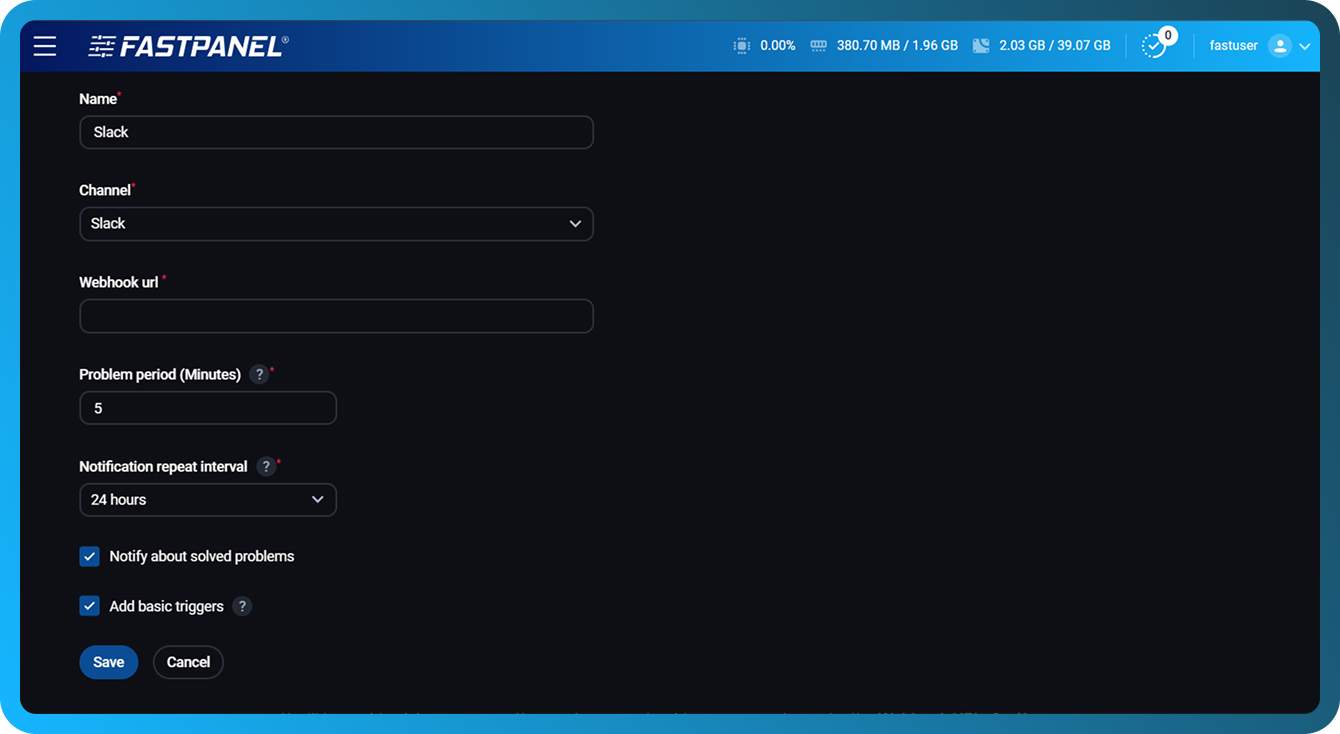
- Click the "Save" button.
- To verify that the setup is correct, click the paper plane button
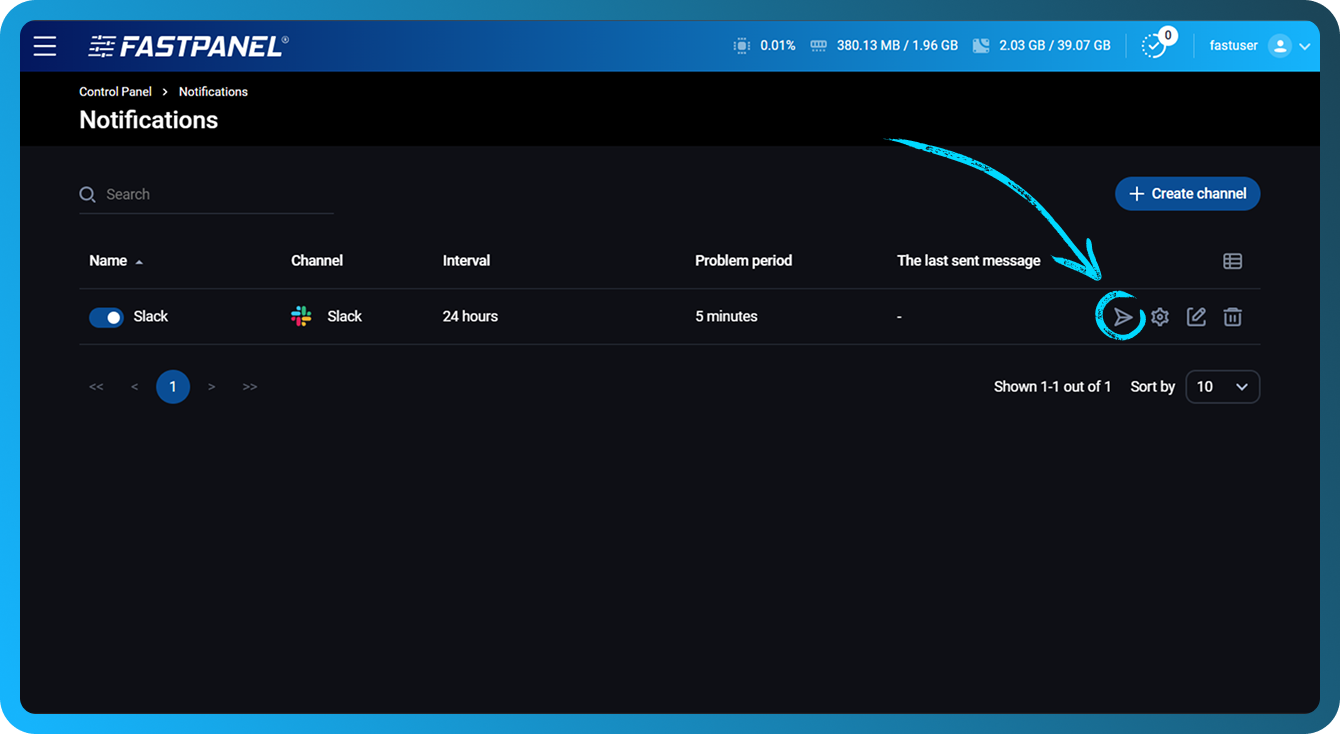
- If everything is configured correctly, a test notification will be sent to the channel selected in step 6
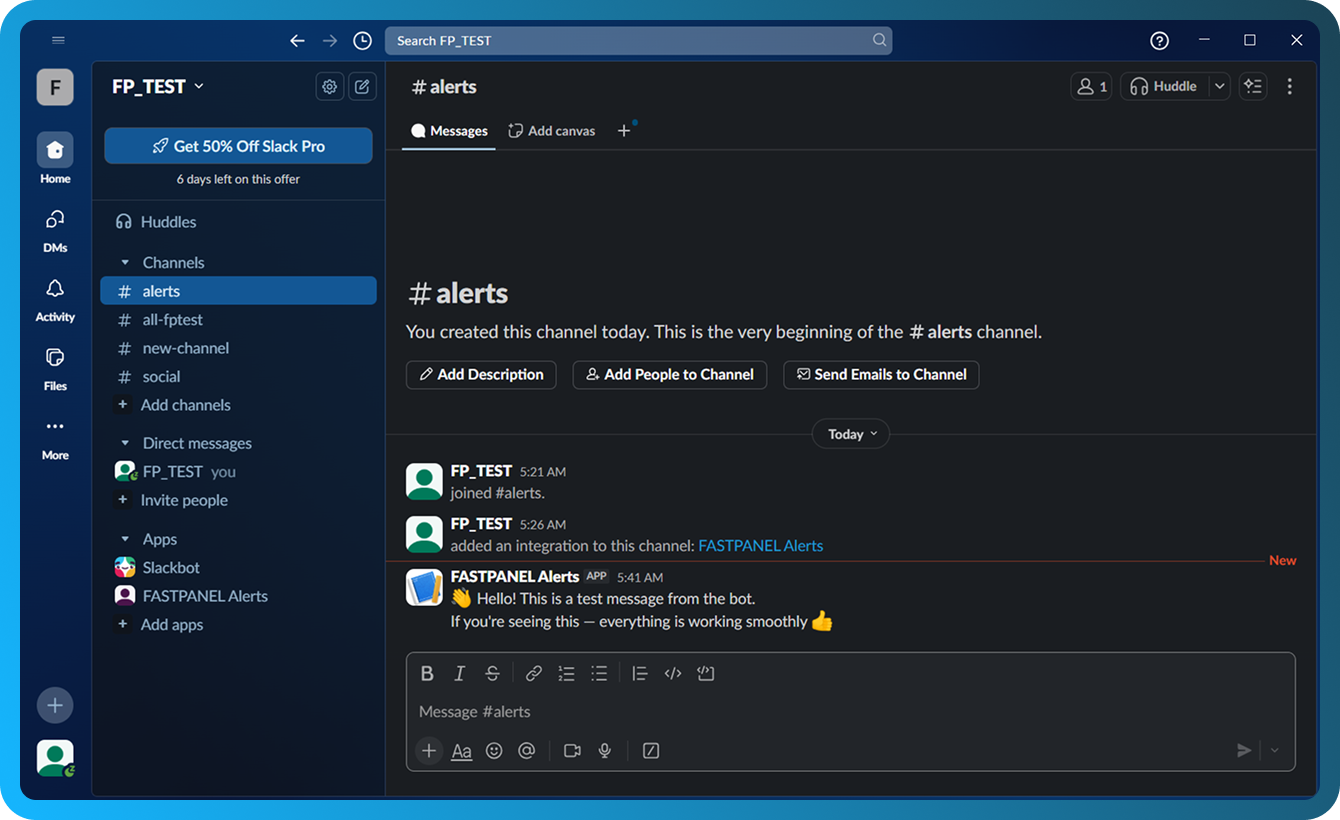
- To adjust channel settings later, click the pencil icon next to the channel
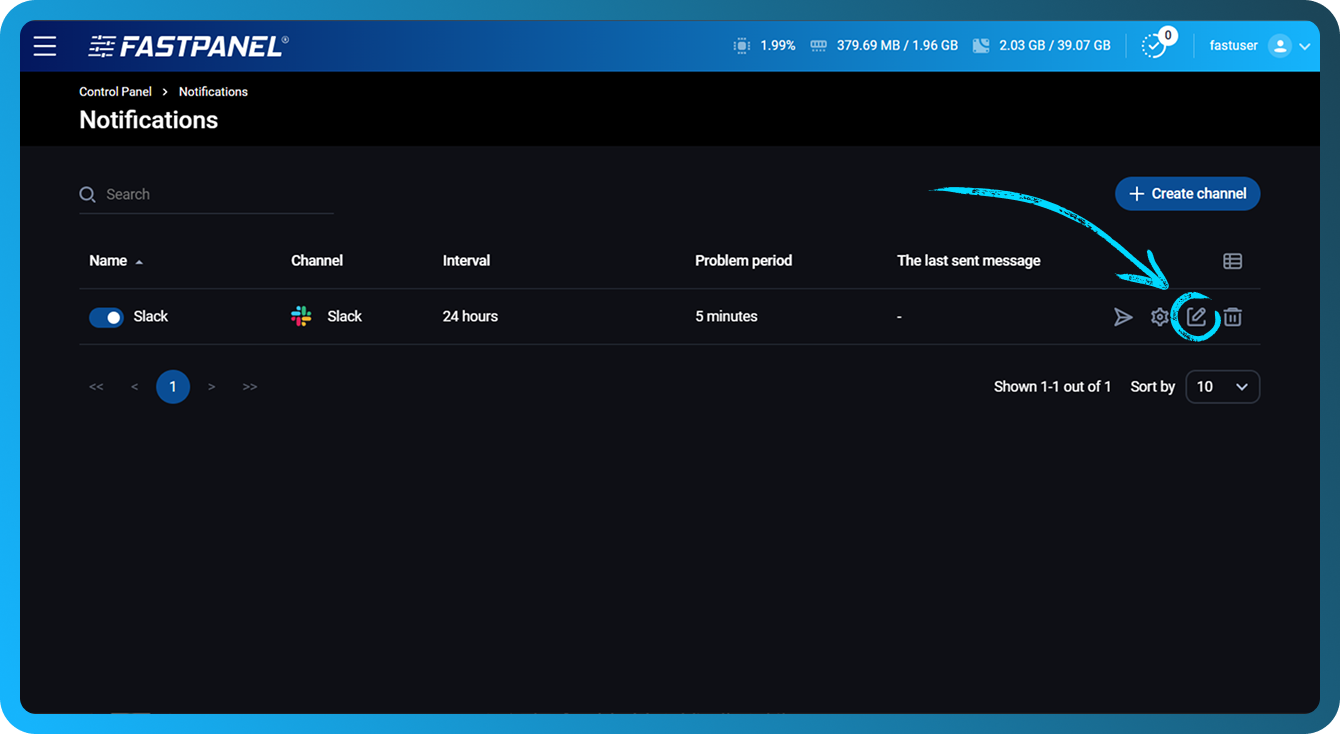
- Below is an example of a notification generated when a trigger is activated
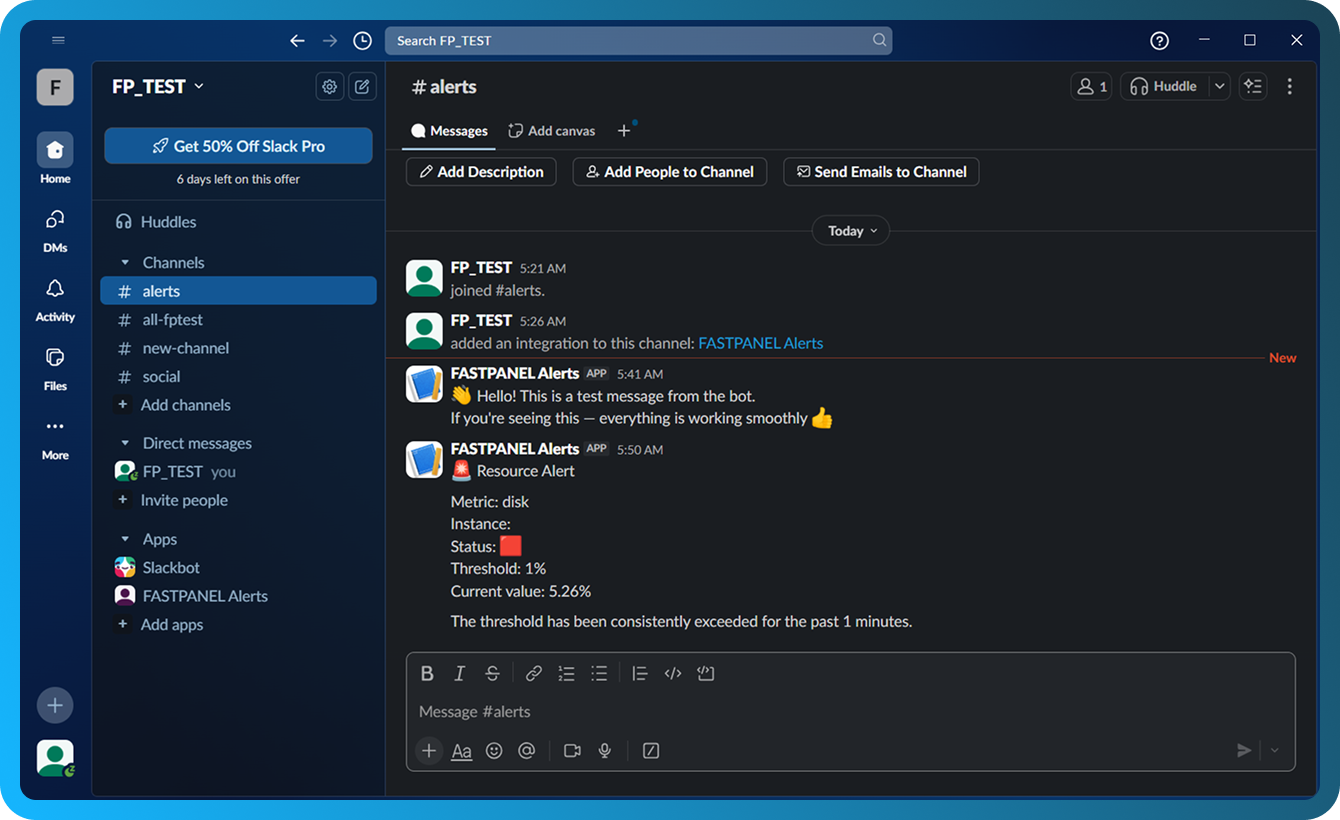
Triggers configuration
To configure triggers, click the cog icon in the row of the channel you want to edit
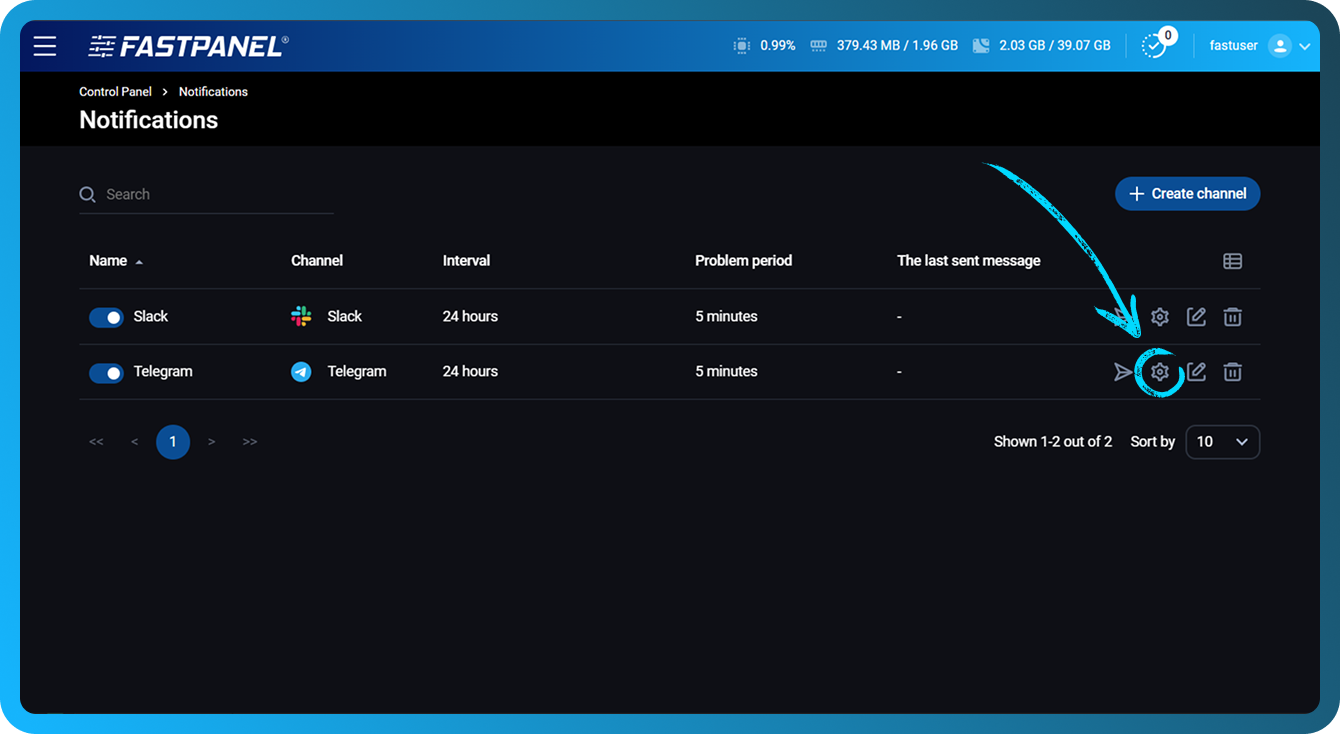
In the opened section, you can:
- Disable unnecessary triggers using the toggle on the left.
- Create a new trigger of one of the following types: CPU, Disk (for each disk individually), Load Average 5 (average system load over the last 5 minutes), RAM.
- Edit existing triggers
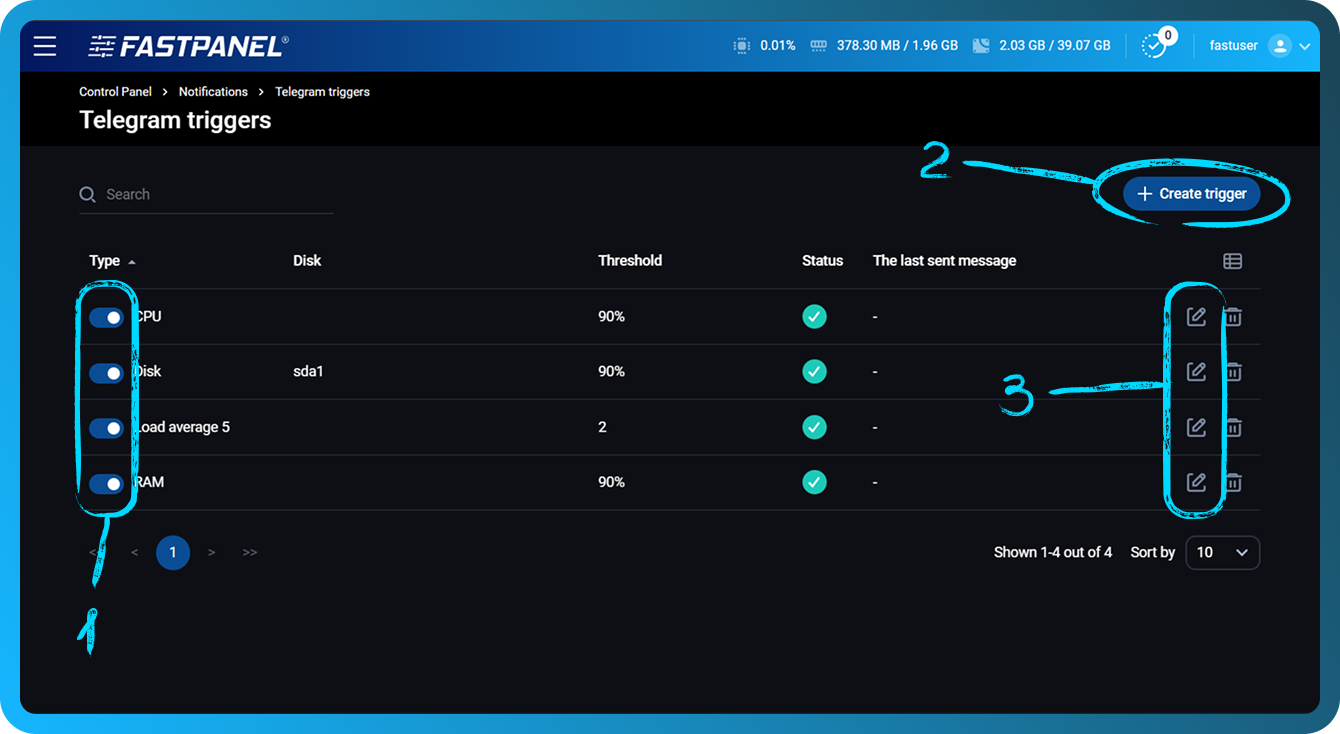
Thresholds for CPU, Disk, and RAM are set in percentages. Threshold for Load Average 5 is set in integer values.
As a general rule, a normal Load Average 5 value is approximately equal to the number of CPU cores on the server, or up to twice that number.