Standart backup plan
Creating a standart backup plan
First, you need to create a backup account. You can see how to do this here.
After backup account is created, you can create a "Backup plan"
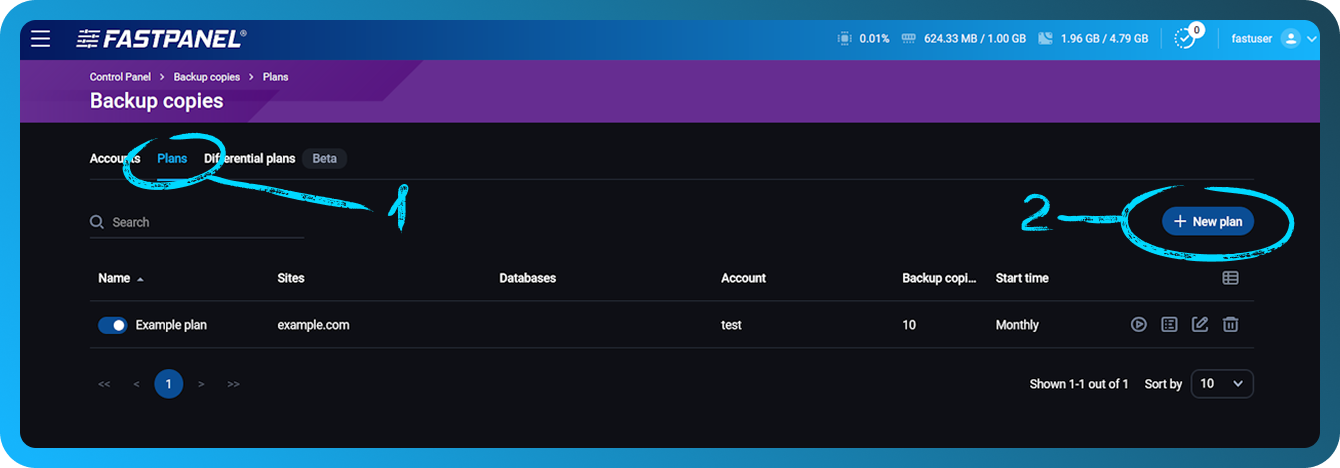
- Go to "Plans" tab
- Click "New plan"
- In the opened modal window fill in all fields
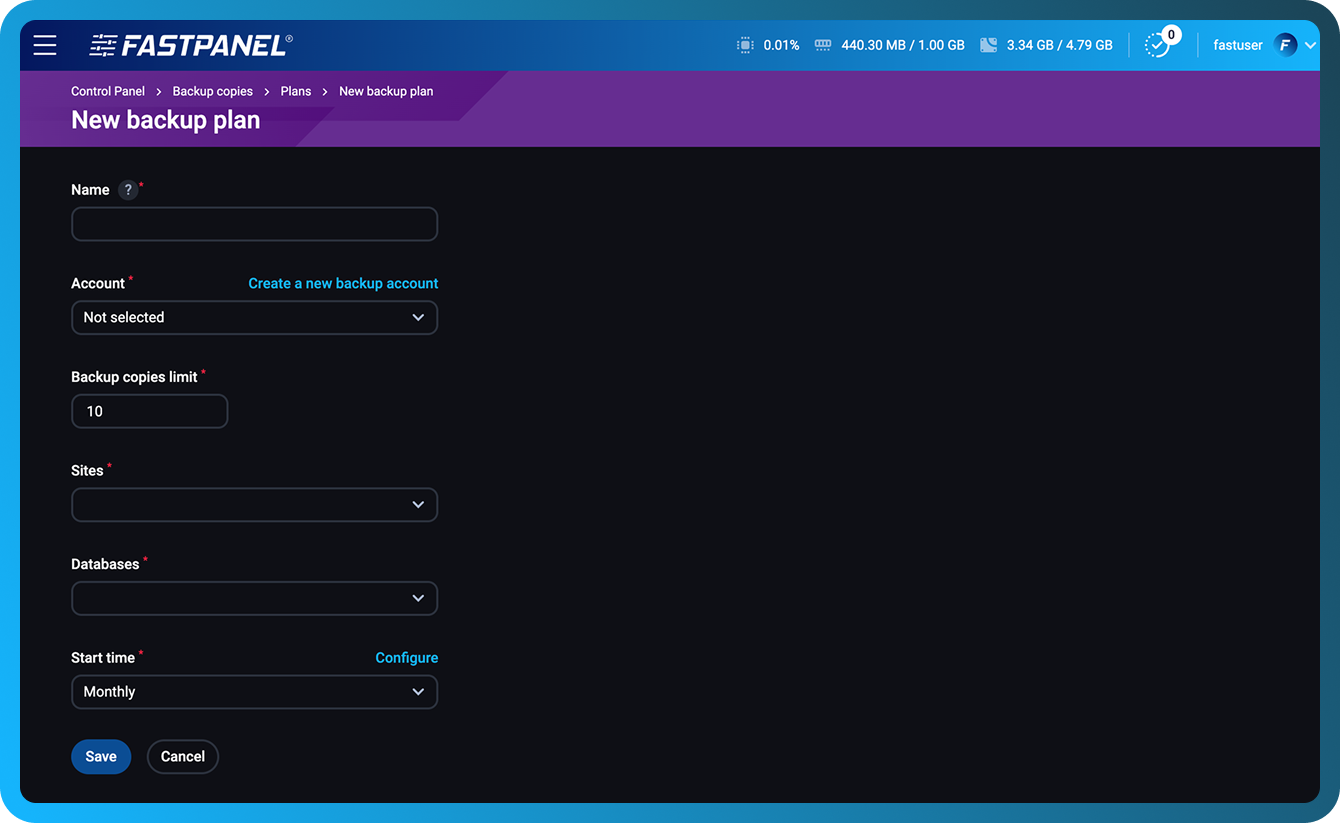
Plan settings
- Name: The name of the backup plan for easy identification.
- Account: The backup account that you have created earlier.
- Backup copies limit: The maximum number of backup copies you want to keep.
- Sites: Select the specific sites you want to back up.
- Databases: Choose which databases to include in the backup.
- Start time: Define how often the backups should be created (daily, weekly, etc.). You can learn how to set up your custom schedule here.
Daily plan will create a new copy daily and replace the copy older than the amount of days defined in "Backup copies limit" setting.
Finalizing the setup
Once you’ve entered all the necessary information and configured your backup settings:
Review your entries
Ensure that all paths, users, databases, and exclusions are correctly specified.
Click the "Save" button
This will save your backup plan settings and activate it according to the defined schedule.
Purchase a storage space
We strongly recommend storing your backups on a separate server to ensure data security and avoid potential issues. If you don't have a separate server for backups, you can purchase one from us. To do this, please read this article